Security Groups
Feature availability: All licenses, except Free
Article applies to: Administrators
Security Groups define the privileges that a person is granted. These privileges include the ability to view, edit and delete different record types, and the ability to access parts of the system. Anyone that can log in to Skills Base must be assigned a Security Group, and a person can only have one Security Group at any one time.
By default Skills Base comes with the following pre-defined Security Groups for convenience:
- Administrator - Members of this group will have unrestricted access to all features, data and privileges across your instance.
-
Supervisor - This group is pre-configured to provide members access to conduct supervisor assessments of teams of people for which they are a Team member, as well as some additional privileges for those team(s). Adding a person with the privilege scope assess is done through enabling the People --> Assess option in a Security group.
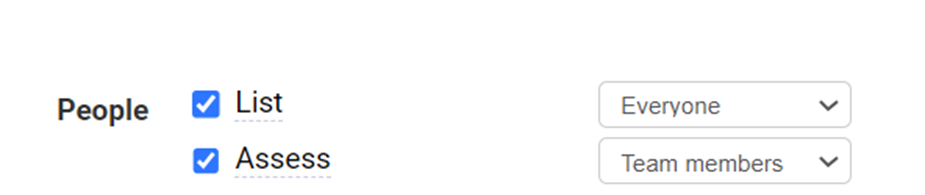
- General Staff - This group has been pre-configured to allow members to view all data in the system without the ability to make changes.
All Security Groups allow self-assessments to be undertaken.
Modifying Security Groups
Administrators have the ability to not only edit the pre-defined Security Groups, but to also create new ones. There is no limit to the number of Security Groups you can have, although the fewer there are the less overhead there will be in managing them.
Note that the "Administrator" Security Group permanently has full access and cannot be edited or deleted.
To add or edit a Security Group, you must be a member of the "Administrator" Security Group.
Editing a Security Group
- Click the "Admin -> Security Groups" menu item
- Click the "Edit" button corresponding to the desired Security Group
- Make the required changes and click "Save"
Creating a new Security Group
- Click the "Admin -> Security Groups" menu item
- Click the "Add a new Security Group" button
- Provide a name, and optionally a description
- Set the desired privileges
- Click "Save"
Copying an existing Security Group
- Click the "Admin -> Security Groups" menu item
- Click the downward facing arrow next to the "Edit" button on the corresponding Security Group that you would like to copy
- Click "Copy"
- Update the name, and optionally the description
- Make the required permission changes and click "Save"