Roles Directory
Roles represent position titles within your organization. You can use Roles to both track position titles of your staff, as well as allocate specific skill sets to the staff who possess the Role(s).
1. Begin by creating a Role
- Examples of Roles include “Project Manager”, “Accountant”, and “Sr Developer”.

2. Assign relevant skills to your new Role
- Skills can be assigned to Roles on a per-category basis. Enterprise and Ultimate license holders can also assign skills on a per-skill basis.
- When assigning skills on a per-category basis, sub-categories must be selected if you wish to have skills from those categories assigned. For example, in the below image, skills directly assigned to the “Software and Digital skills category” and the “Back-end languages” skill categories will be allocated to the “Developer” Role. However, no skills assigned to the “Firewall management” category will be assigned to this role as this category has not been selected.
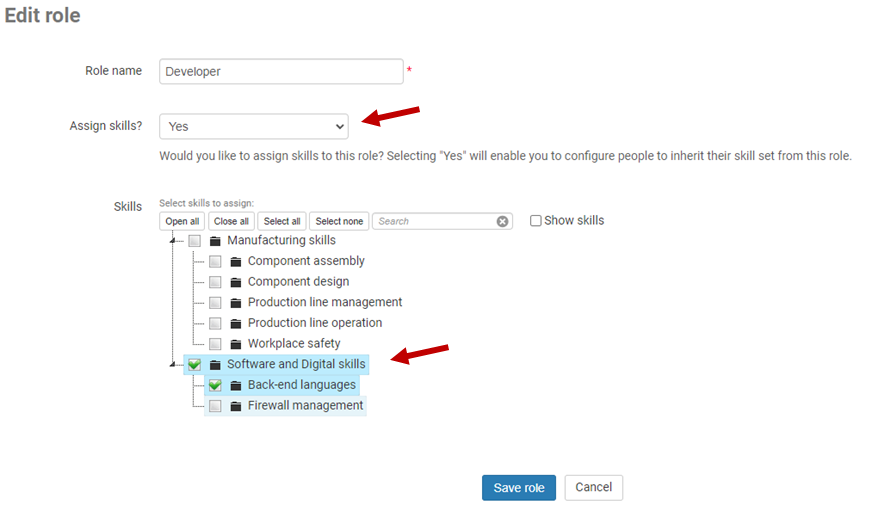
- To assign individual skills from a category to a Role, simply select the skills you wish to assign from that category. For example, the below image shows the “Java” skill being assigned to the Developer Role, but not the “PHP” skill. Both skills belong to the “Back-end languages”skill category.
- Note, this ability is exclusive to Enterprise and Ultimate license holders
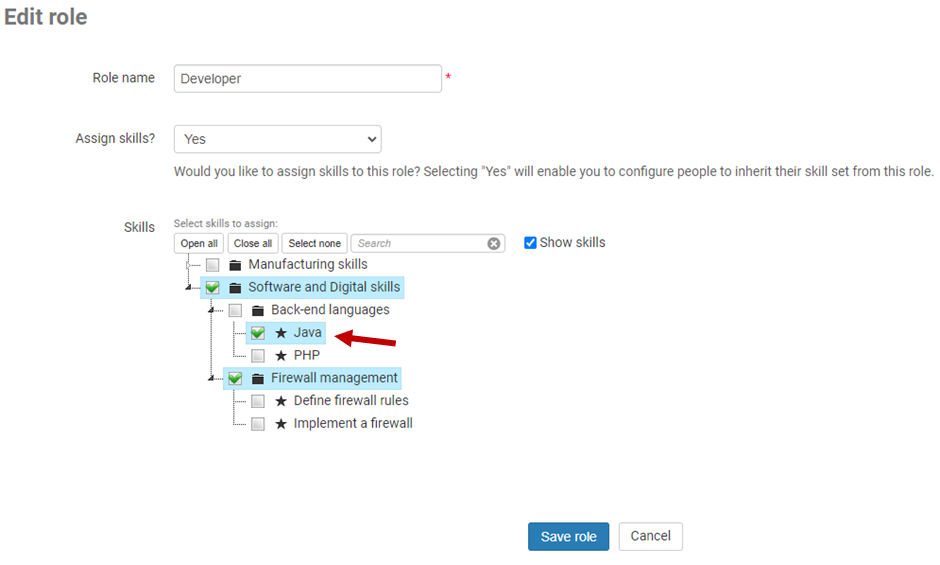
3. You’re now ready to Targets to your Roles. Or, you can move on to inviting users to your instance and assigning them Roles
- Once Roles are assigned, you’re ready to complete Skill Assessments
Additional information
- For assistance importing your existing Roles into Skills Base, or bulk assigning Skills to Roles, you can reach out to the Skills Base team via this link.