Teams Directory
The Teams Directory allows you to replicate your organization’s reporting hierarchy inside of Skills Base. By creating Teams, you’re able to:
- Assign staff members to their appropriate team
- Assign skills to staff according to their team
- Modify what information staff can view, access and edit in Skills Base according to their membership within a team
Example Teams Directory setup below
Teams in Skills Base can be illustrative of actual teams and departments in your organization. This approach to Team creation is used by most organizations. You may, however, want to create and organize Teams differently in Skills Base to suit your reporting needs.
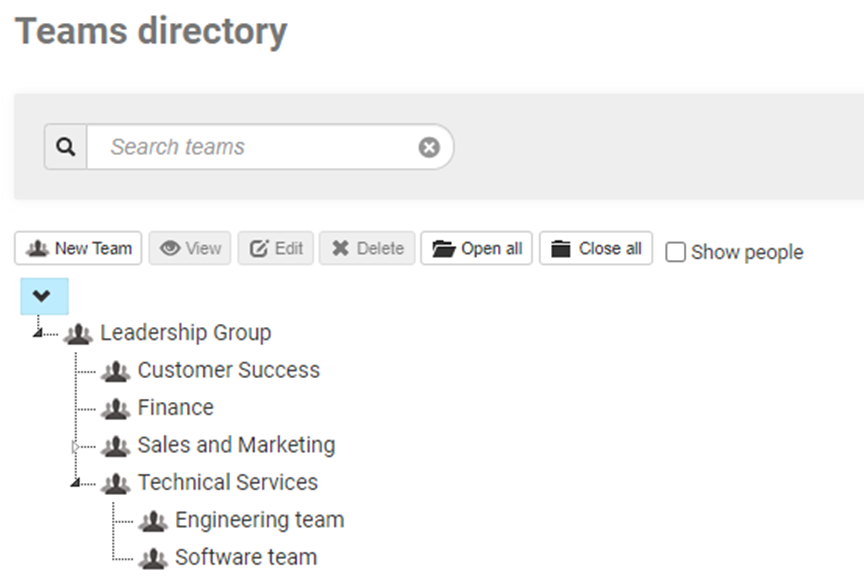
1. Begin by creating a Team
- Parent team: Use this feature to assign the team you’re creating to be a sub-team of a Team you’ve previously created.
- Team name: Select your new Team’s name
- Granting Access to a team the user is not a member of: Use this feature alongside Security Groups to configure how members of a Team can view, access and edit Team dependent information in Skills Base. You can learn more about granting access here: https://support.skills-base.com/kb/articles/11000025185-configuring-permissions
- Assign Skills?: Allows you to associate specific skills to this Team, which in turn supports staff to have skills based on their membership in this Team.
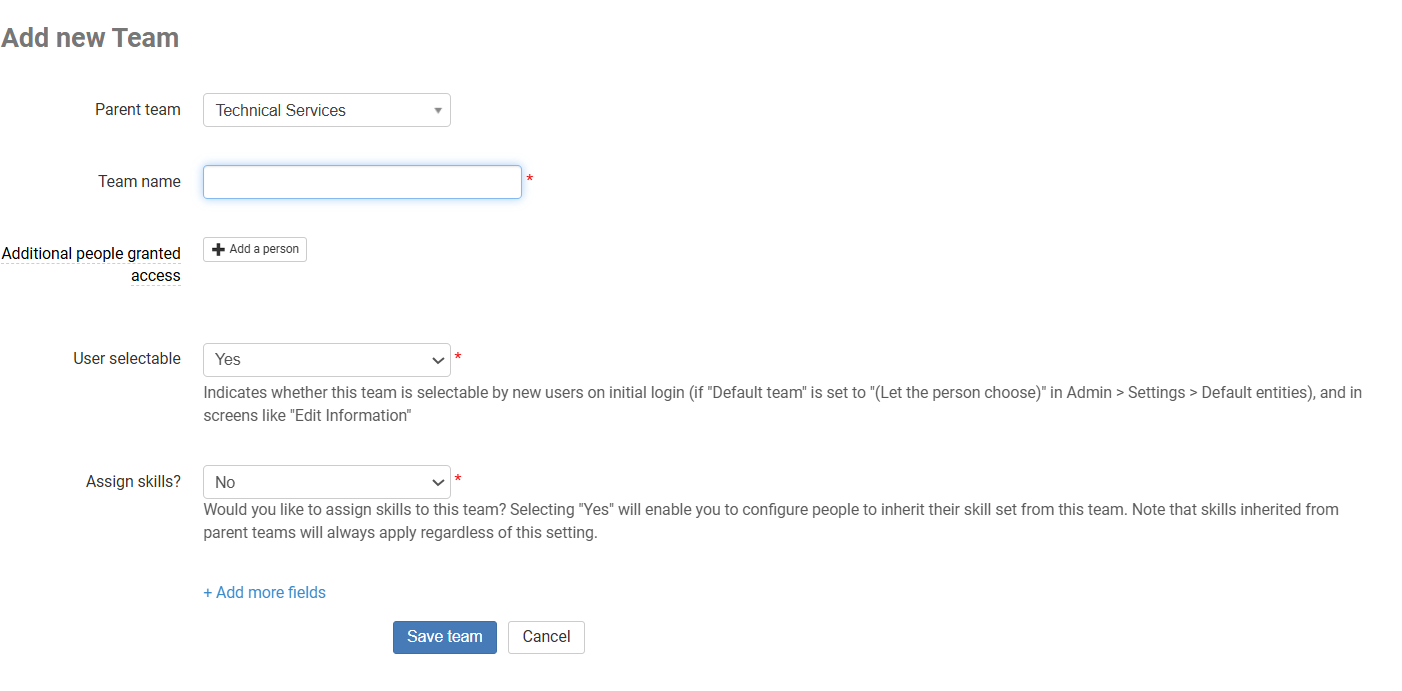
2. Create sub-teams [optional]
The Teams Directory allows you to create parent-child relationships between your teams. Organizing teams into a hierarchy this way has four main benefits:
- Data aggregation. When you view a report on a parent team, data from all sub-teams will be included. This can be useful for example on Team dashboards, or in the Heat Matrix
- Skill inheritance. Sub-teams will inherit skills assigned to parent teams. That is, any skill assigned to parent teams will automatically be assigned to any/all sub-teams
- Permission inheritance. If a person is granted permissions for a parent team, all of those permissions will automatically apply to all of the sub-teams. For example, if a person is granted supervisor permissions for a parent team, they'll also be a supervisor of all sub-teams.
- Logical grouping and structure. Team Hierarchies provide the ability to replicate your internal organization structure in Skills Base so that people are grouped and arranged in a way that is familiar to employees.
3. View a Team’s dashboard
- To view a Team’s dashboard, simply click on the team once, then click “View”
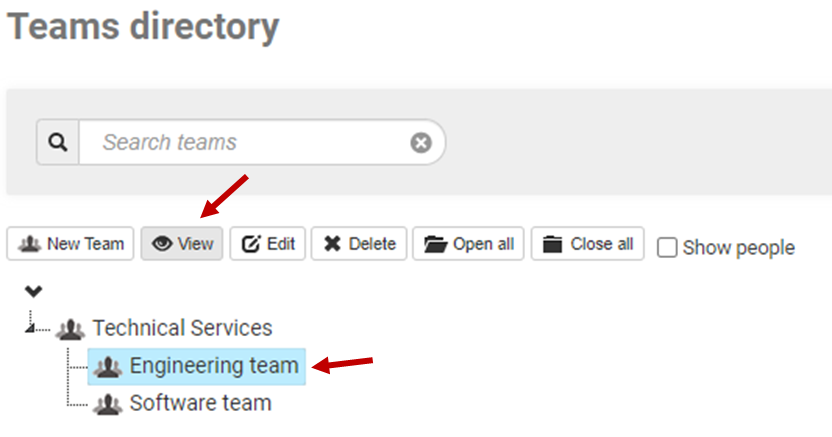
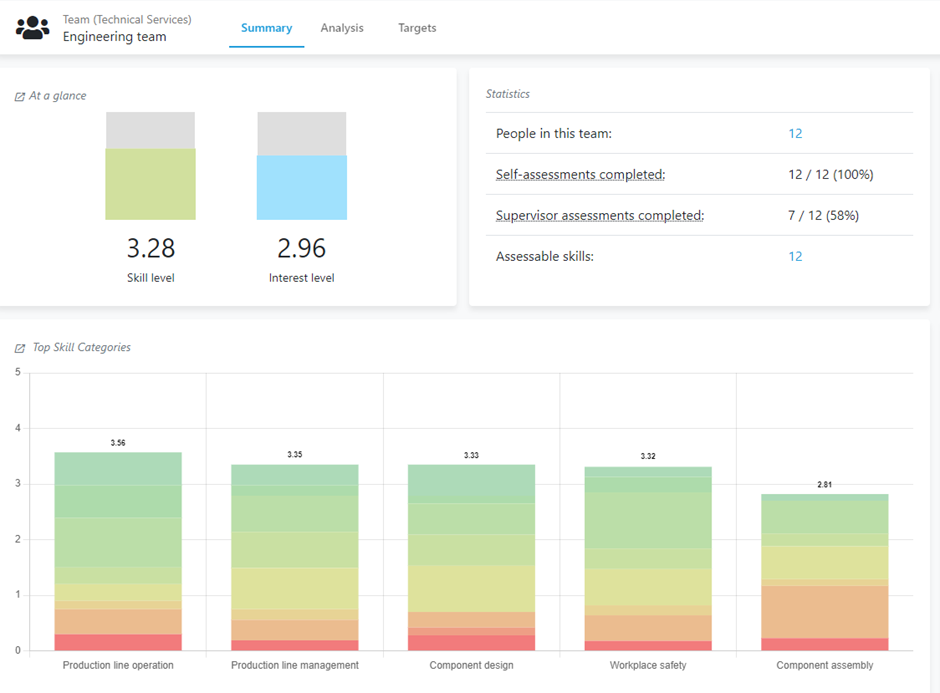
You’re now ready to create Roles, or invite People into Skills Base and get started with Skill Assessments
Additional information