Person's Dashboard
The Person Dashboard is where people can show off their skills, interests and knowledge. From the dashboard, people can also launch in self-assessments, identify opportunities to close skill gaps, create personalised training pathways, or identify roles and teams within the organisation they may be well suited for based on their unique skills and interests.
This article covers the following sections of the Person's Dashboard
- Summary Tab
- Skills Tab
- Qualifications Tab
- Roles Tab
- Competency Tab
- Trends Tab
- Assessments Tab
- Career Tab
- Training Module
- Attachments Tab
- About Tab
- Actions
- Additional Information
Note: the information people can view, access and edit on the Person Dashboard (and elsewhere on Skills Base) will depend upon that person's Security Group and how settings have been configured in the instance.
Summary Tab
The Summary Tab provides an overview of a person’s skills, interests and knowledge.
- Person Summary: Provides a space for a Person’s name, photo, role and team. As well as how many skills they’ve been assigned and a launching point for a self-assessment.
- At a Glance: Shows the average skill level and interest ratings of a person. Also shows a person’s competency level, which represents how close a person is towards achieving all of their skill targets.
- Qualifications: Shows which qualifications a person possess.
- Top Skill Categories: Show which skills categories a person is most highly rated in.
- Top Skills:Shows the skills a person is most highly rated in.
- Top Interests:Shows the skills a person is most interested in.
- People with similar skills:Identifies people who have skills in common with the person being looked at.
- Keen to improve: Identifies the skills where a user’s interest rating is greater than their skill rating. In other words, the skills people are most keen to develop further.
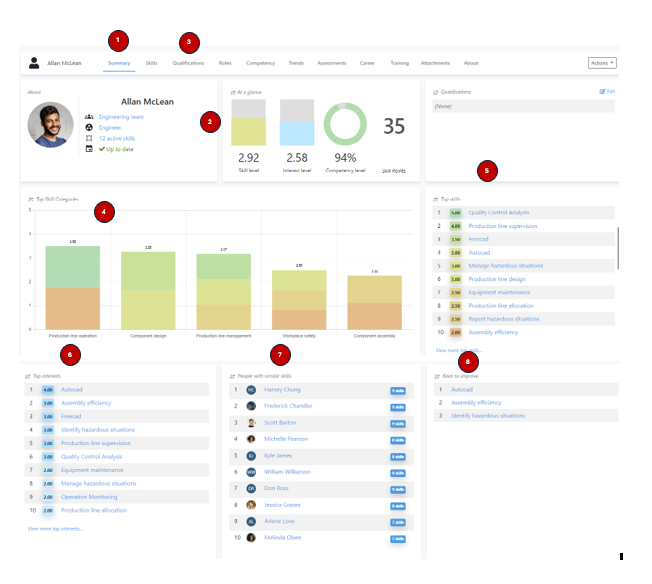
Skills Tab
The Skills Tab allows you to take a deep dive into a person's most recent skill, interest, and competency ratings.
- View: Select whether you’d like to look at a person's self-assessments, supervisor assessments, or an average of both scores.
-
Filter: Apply a filter to your view
- No filter: shows all skills a user has ever been assessed against
- Active skills: shows the skills a user has been assessed against which are also not overdue for a re-assessment.
- Assigned skills: Shows all skills assigned to a user, whether they’re overdue for an assessment or not.
- Team skills: shows the skills assigned to a user which are also assigned to that user’s team.
- Role skills: shows the skills assigned to a user which are also assigned to that user’s role
- Add a skill: Allows you to assign an additional skill to a user
- Skills tab report: A report on a user’s skills, interests and competencies. Hover over self-assessment values to alter them if you’re looking at your own skills tab report. Or, if you’re a supervisor or manager, hover over a supervisor assessment rating of a staff member you manage to change the rating.
- Mark as reviewed: Click this button to mark every skill as having being reviewed. This will reset how long it will be before a user is due for another skill assessment.

Qualifications Tab
The Qualifications Tab can be used to track the qualifications, licenses or certifications of staff. With this tab you can track
- Where a person has completed, are completing or are nominated to complete a qualification
- When a person completed that qualification (the start date)
- That qualification’s expiry date, if relevant
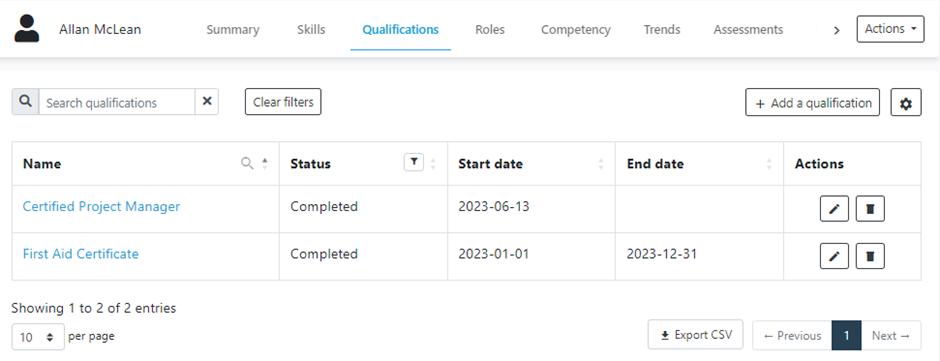
Roles Tab
The Roles Tab allows you to assign new roles to a staff member. When skills are assigned to a staff member according to their role or roles, you can also you this tab to assess the skills associated with each role assigned to that staff member.
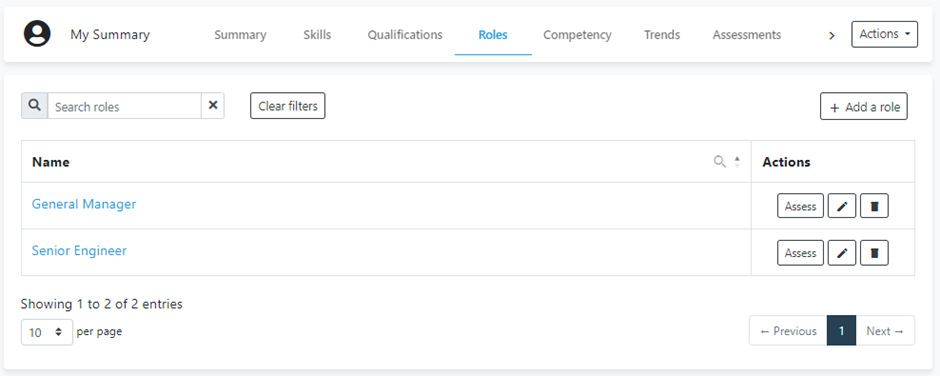
Competency Tab
The Competency Tab allows you to compare a person’s current skill levels against the target levels they’ve been set.
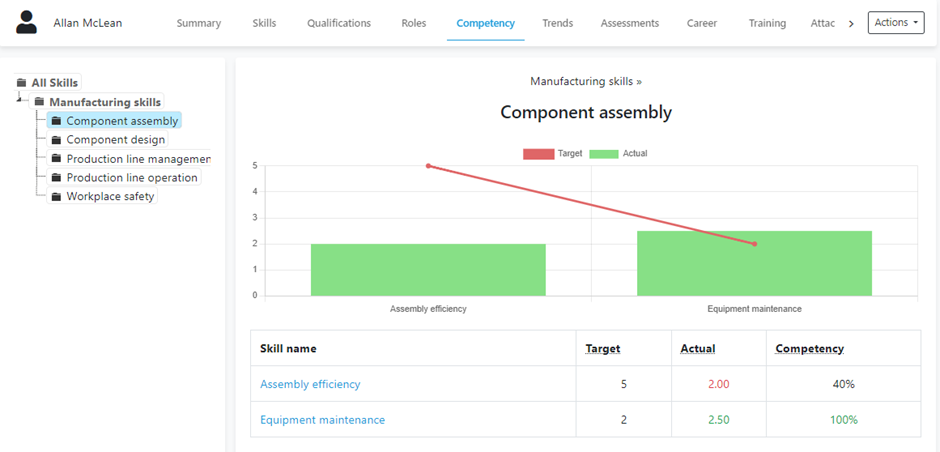
Trends Tab
The Trends tab displays how a user’s skill levels have changed over time. These insights can be utilised to understand whether the training a staff member is receiving has been useful in helping them to develop their skills. The Trends tab becomes visible once a person’s skills have been assessed by the staff member or their supervisor at least twice.
- You can hover your mouse over a circle in the graph to reveal more details about that assessment
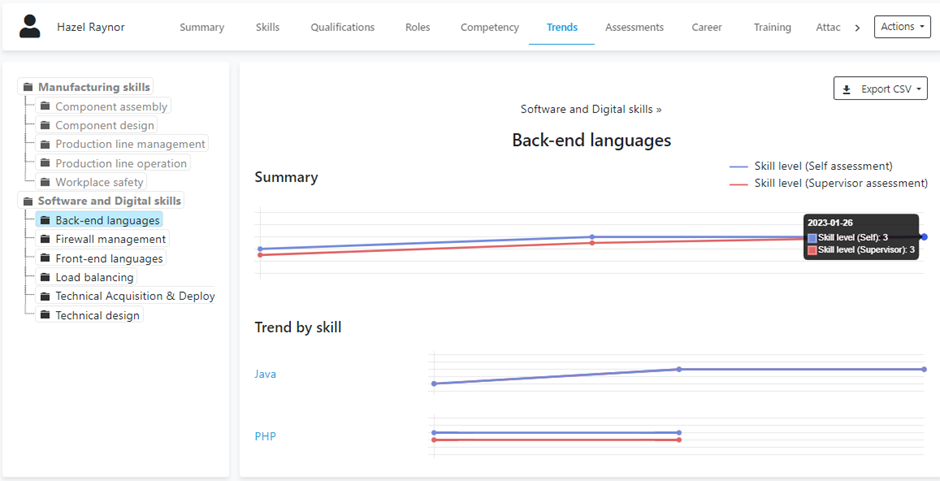
Assessment Tab
The Assessment Tab allows you to
- See when a user’s next skill assessment is due
- Commence a self-assessment (if viewing your own Assessments Tab) or a supervisor assessment (if viewing a staff member you’re responsible for)
- View a PDF of historical skill assessment information
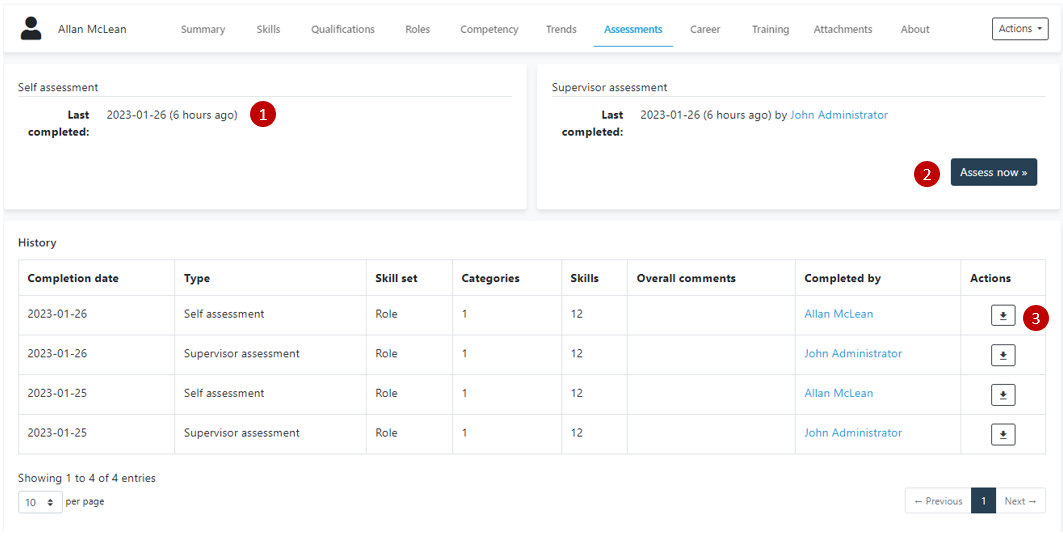
Career Tab
The Career Tab provides valuable information regarding Career Mobility Insights to facilitate and inform discussions between employees and managers about career prospects and opportunities.
- Insights reveal how many active skills a user has in common with those assigned to a particular Role or Team, as well as how close a user is to hitting the skill targets for that Role or Team
- The Heat Map illustrates the progress a user has made towards achieving the targets for a specific Role or Team
- The Related Training column identifies options for staff to upskill.
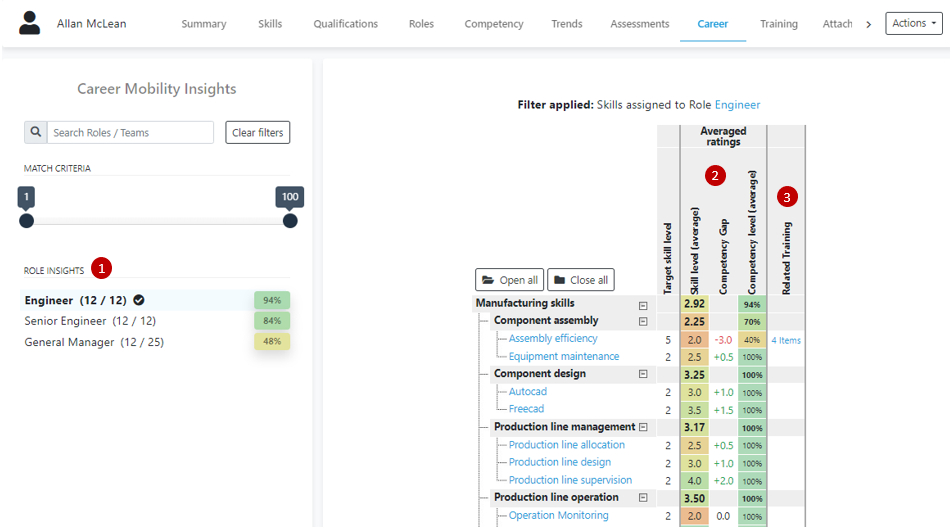
Training Module
The Training Module helps users address their skill gaps. Training material can be both manually assigned to staff or automatically assigned according to a staff member’s specific skill gaps. Learn more about the Training Module via video here, or via a knowledge base article here.
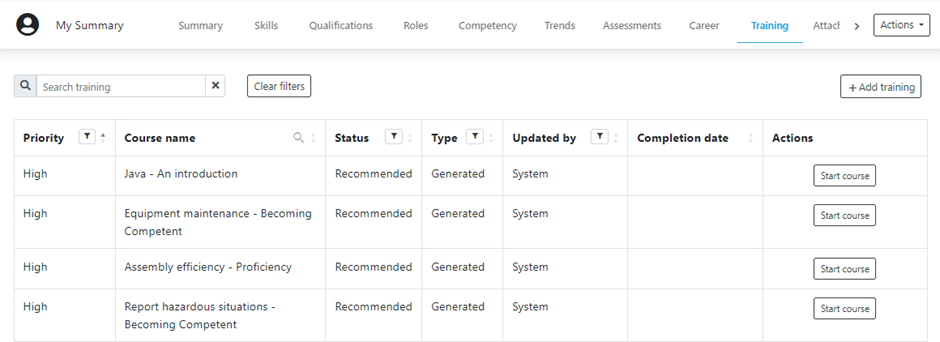
Attachments Tab
The Attachments Tab allows you to upload files to a Person’s dashboard. Use this feature to keep track of records such a staff reviews or training plans.
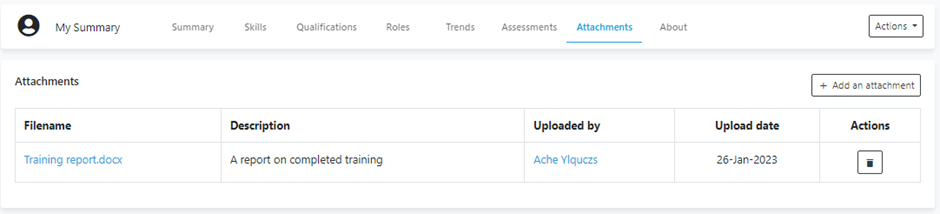
About Tab
The About Tab is where you can view a user’s basic attributes, such as their name, role, team, etc. From here you can also alter how a user’s skills are assigned, i.e. via their Role, Team or on a customized basis
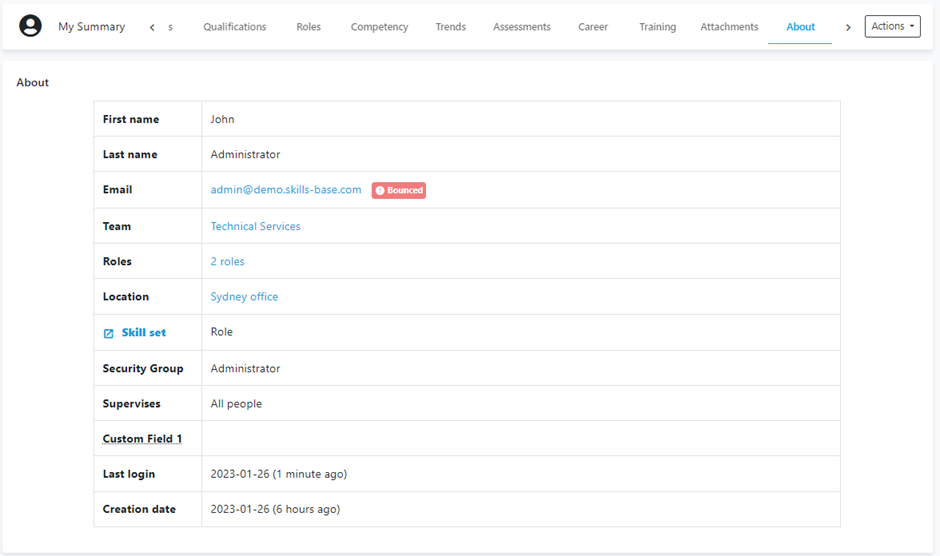
Actions
The actions button can be found in the top right hand corner of a User’s dashboard. From here, users can with the right security permissions can
- Edit a person’s attributes (name, team, etc)
- Upload a photo to the user’s profile
- Reset a user’s skill ratings
- Export a PDF copy of a user’s Summary Tab
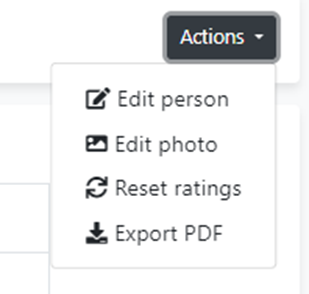
Additional information
- For assistance understanding the User Dashboard, reach out to the Skills Base team via this link
- A detailed video on the User Dashboard can be found here