Entering skills data
Previous: Set up Skills Base
Welcome to the next step in your onboarding journey—setting up your data in Skills Base.
Before You Begin
Ensure your login and system setup is complete. You should have received a Welcome email with your login and system URL. If not, your Customer Success Manager will assist you.
Need help? Visit our Support Portal.
Ways to Enter Data
You can enter data in two ways:
- Directly into the system (recommended for getting started)
- Bulk upload via spreadsheet using the Data Importer
Even if you're planning a bulk upload, we recommend entering a few records manually first to get familiar with the system.
Core Data to Get Started
To begin using Skills Base, enter the following:
We recommend that you start by entering some basic data straight into the system even if you would like to load quite a lot of information and would rather do this via a spreadsheet. It is very easy to enter some basic data; you’ll find you can be completing assessments inside an hour which will also help to better understand the system and work out who, how and why you might add other teams and people within the organization to Skills Base. When you are ready to load additional data, we make this simple and straightforward with import templates.
So, let’s start with entering some basic data straight into the system.
The following list is all you need to enter to get started with Skills Base:
The following video will walk you through adding the basic data types that Skills Base needs and will also tell you how they interact. We have also included a resource on the implications of setting people up in different ways (which can allow them to login automatically, etc):
 |
https://educrowd.freshservice.com/a/solutions/articles/11000087919 |
Data Set up Checklist
| Done | ||
| Required Data | People | |
| Skills | ||
| Rating Scheme | ||
| Additional Data | Teams | |
| Roles | ||
| Locations | ||
| Qualifications | ||
| Targets/Competencies | ||
| Linked Skills to Roles and / or to Teams |
A note on Skills and Skill Categories
One of the main things you need to decide at this stage is how you will organize your skills and the categories you create to organize them.
How you set this up will control a few things, such as how some reports work, how you assign skills to teams and roles, etc. Don’t worry though, you can always change it later!
Skills can be organized into a hierarchy of categories. This hierarchy is configurable, and you can have as many levels as you like (and change it in the future). But most customers have two or three levels.
To help understand a skill and a category think about language. The following diagram demonstrates how you might track the skill of language depending on whether you wanted to track many languages amid other skills and how this might present:
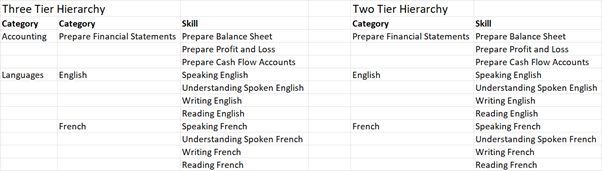
In the above example, we have also provided a category of "Accounting" alongside a category of "Languages". Skills Base is very flexible and allows you to manage all sorts of different skills side-by-side.
There is no “right or wrong” in how you do this. It is your choice depending on what you think is in the best interests of your organization. Larger organizations with more skills, and a wider range of skills, are probably going to benefit more from a hierarchy with more levels, and vice versa. But again, the choice is yours AND you can always change this later once you get more experience with the system.
The following video provides some more thoughts on various options around setting up a skill hierarchy. We have also included a resource with some more reading to help:
 |
https://support.skills-base.com/kb/articles/11000025153-skill-categories#Designing_a_Skill_Category_hierarchy |
Finally, working out a list of skills can be a challenge! We can provide you with a library of standard "ESCO" skills allowing you to prepopulate your system. Speak to your Skills Base Customer Success Manager about this.
Linking skills to people
The only other thing you’ll now need to do before using Skills Base and / or adding more data, is to link skills to people. This tells Skills Base HOW to assess and the skills to assess a person on.
Skills can be linked to a person based on their Team, their Role, Both, or some custom setting. So, whilst Teams or Roles are not really required to get going, it’s a good idea to have either a Team or a Role so you can link skills to the individual (we recommend that you at least start with Roles). The following resource provides more information on linking skills to people via Teams or Roles or Both. We have also provided a “How to” video that guides you through the process:
 |
https://support.skills-base.com/kb/articles/11000078302-setup-guide#skill_set_and_skill_assignment |
Once you have entered the above data into the system (and you only need one of each) then you will be ready to start assessing skills and getting insights. A great way to start this is to do an assessment yourself, you’ll then get a feel for the end-to-end process and be able to see the rich data Skills Base reports via the included dashboards and reports. The following video walks you through completing an assessment once you have set up the four basic data types of People, Roles, Skills and a Rating Scheme.
Additional Data you can add later:
The following
explains more about additional data and what the system does with it:And finally, the following
is an excellent resource that goes through the entire process end-to-end:Attachments and Resources
Next: Extras


















