Competency Targets
The Competency Targets feature allows organizations the ability to set expected skills and associated skill levels for a Team or Role within Skills Base, and to track a Team, Role or Person’s progress towards achieving full competency.
We’ve designed Competency Targets to be very easy to use. Whether your organization is just starting out with Skills Base, or you have been using Skills Base for several years, you can take advantage of Competency Targets in just two easy steps, with the Skills Base software taking care of the rest.
The two-step process for setting Competency Targets
Step 1: Assign skills to the entity
The first step in setting competency targets for a Team or Role is to ensure that the entity has skills assigned to it. You can assign skills to an entity by editing the entity’s record. For example, to assign skills to a Team, edit the Team and select the skill categories to assign. For more information about assigning skills to entities, see the Skill sets article.
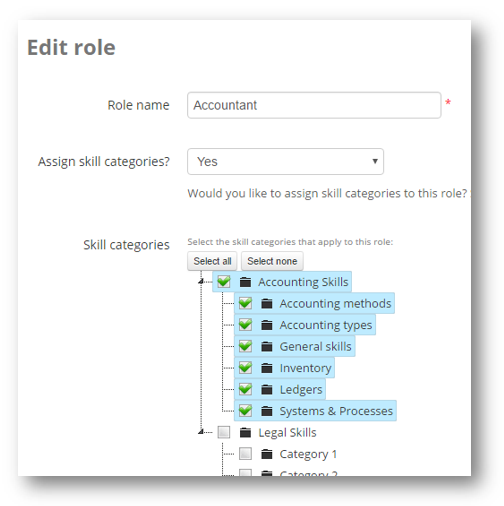
Step 2: Set the targets
Once an entity has skills assigned to it you can set targets by completing a Competency Target assessment. To do this:
- Open the entity’s dashboard
- Click the “Targets” tab and click “Set targets now”, or click the “Actions” menu and click “Set targets”
- Follow the prompts to complete the Competency Target assessment
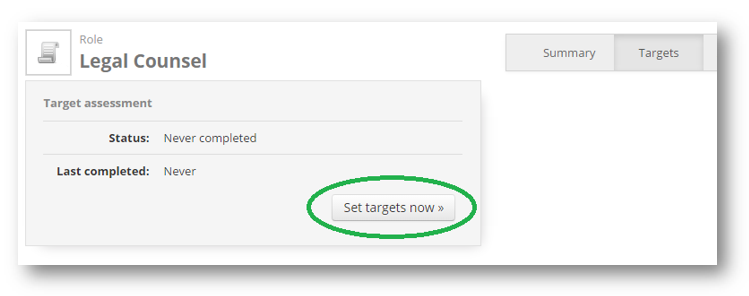
Tracking progress towards full competency
Once a Competency Target assessment has been completed, Skills Base will take care of the rest and show and track the entity’s progress towards achieving full competency. A “Competency level” indicator will be added to the “At a Glance” gadget on the entity’s dashboard, and a “Competency” tab will also be added which displays detailed tracking of competency at the individual skill level.
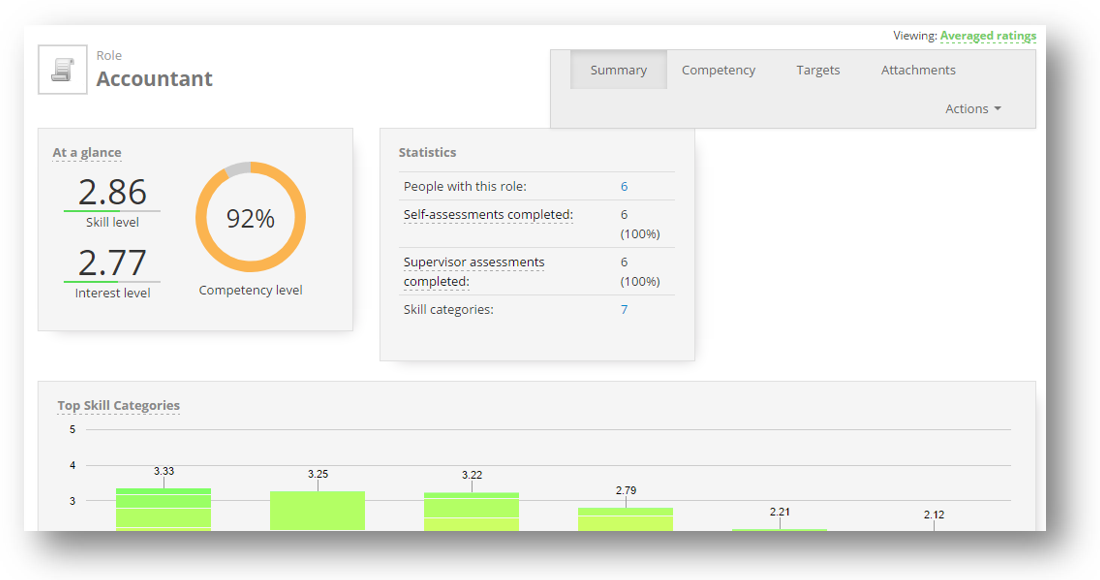
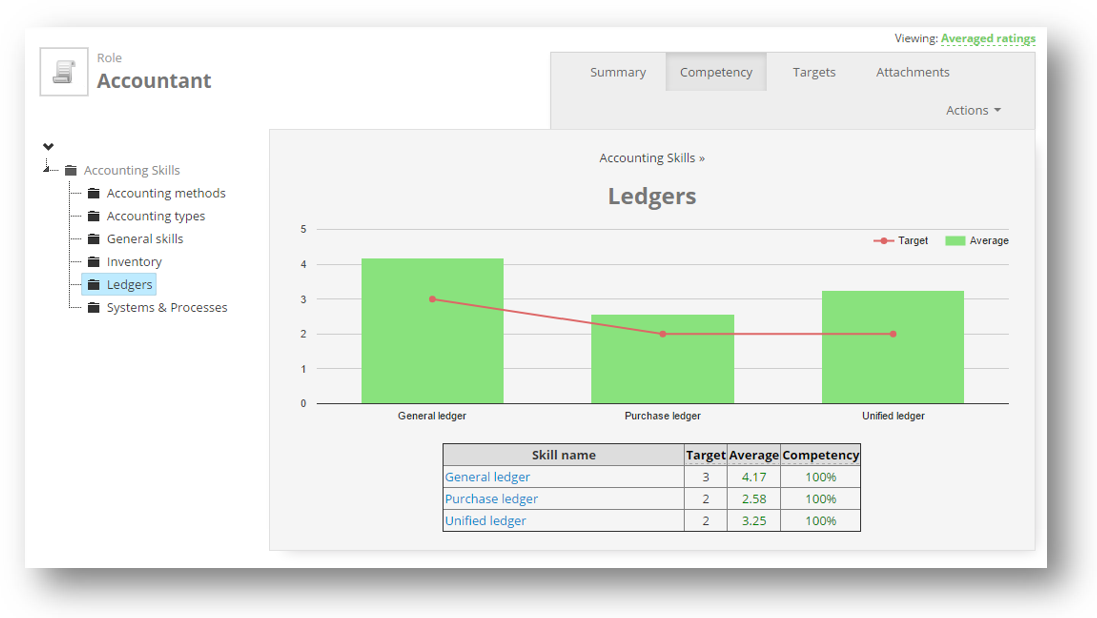
Skills Base will also track an individual’s progress towards achieving full competency if:
- The individual is a direct member of a Team, or they hold a Role, that has competency targets set, and
- The individual has been configured to inherit their skill set from that Team or Role
For Enterprise customers - the Competency Analysis report provides an in depth view of targets and skill ratings across Teams, Roles and Locations.
Granting permissions
It may be necessary to grant the required privileges to respective Security Groups in your organization before employees will be able to view Competency Target information. Check the following privileges in Admin > Security Groups:
- People > View > Competency
- Teams > View > Competency
- Roles > View > Competency
- Self > View > Competency
You can also verify granted permissions by Temporarily assuming a different Security Group.