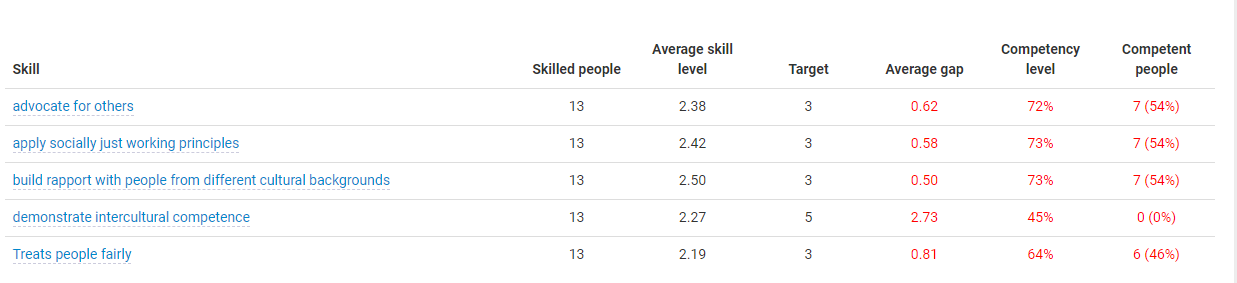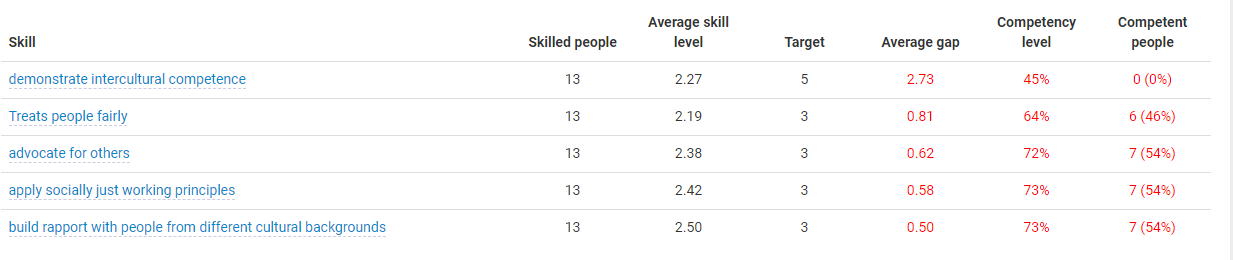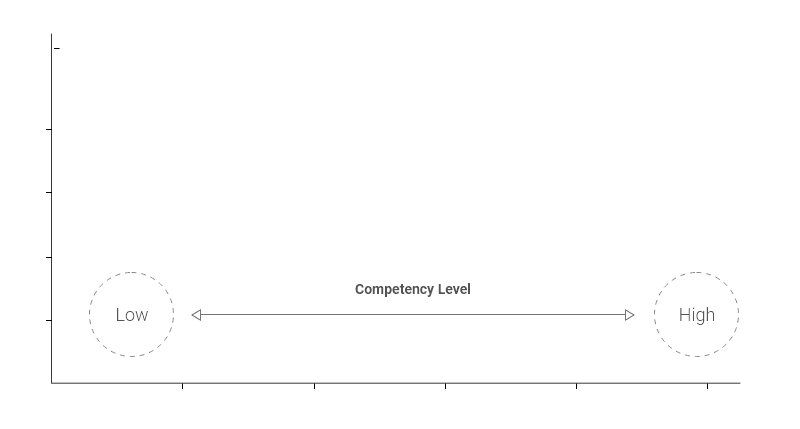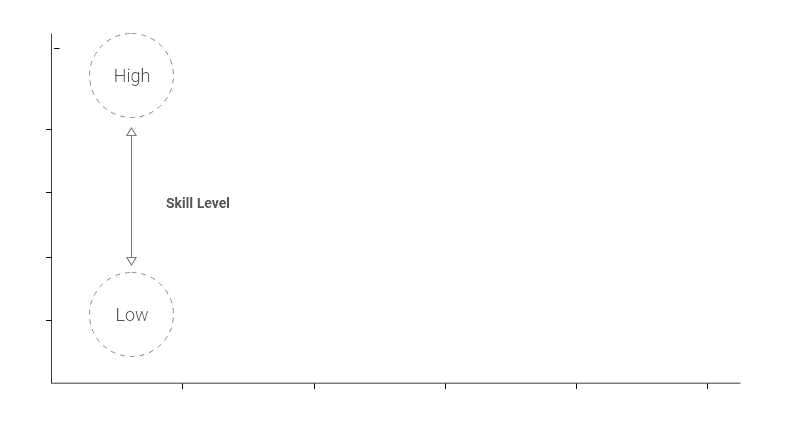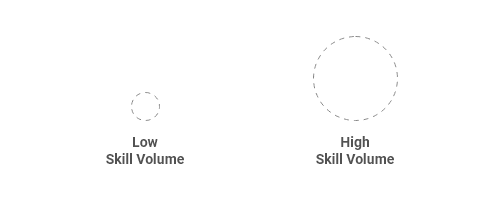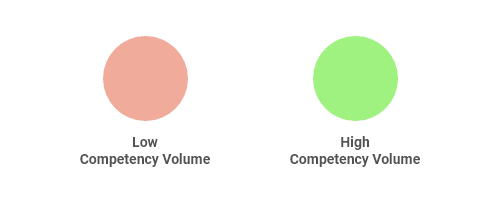Competency Analysis report
The Competency Analysis report is available to Enterprise license holders and graphically plots skill and competency levels on a bubble chart. This visual representation facilitates rapid identification of gaps and strengths, as well as the volume of skills across different parts the organization.
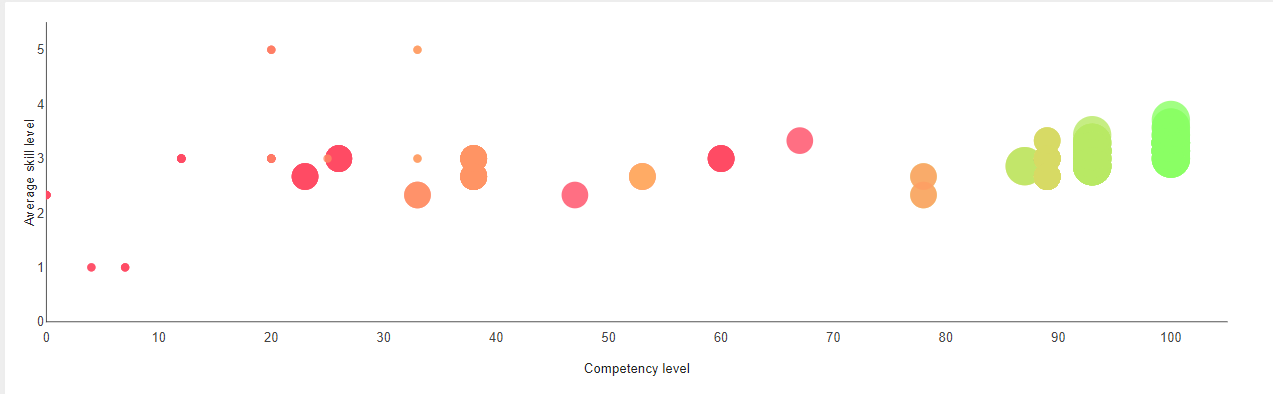
Accessing the report
The report is accessible via the "Analysis" tab on the following dashboards:
- Team Dashboard
- Role Dashboard
- Location Dashboard
Visit any one of the above dashboards and click the "Analysis" tab to access the report. An Enterprise license is required.
Analysis chart
Competency level
- Bubbles towards the right mean higher competency level.
- Bubbles towards the left mean lower competency level.
Skill level
- Higher bubbles mean higher skill level.
- Lower bubbles mean lower skill level.
Number of people
- Larger bubbles mean more people with the skill.
- Smaller bubbles mean less people with the skill.
Competent people
- Green bubbles mean many people are fully competent.
- Red bubbles mean fewer people are fully competent.
Analysis table
The chart is accompanied by a table which provides the raw chart data in tabular, sortable form. Easily find top skill areas for development or investment, and gain invaluable insights into the capabilities of segments of the workforce.
There are 2 data set options available to be displayed within the Analysis Report and accompanying table - Entity Data and Individuals Data. Being able to view these options will depend on how Skill Sets and Competency Targets have been assigned.
You can swap between these options by using the drop down selector above the Skill Category tree.

Entity Data - Will show the Skill Categories and targets assigned to the entity that you are viewing. This will filter out Skill Categories that are not assigned directly to the entity, but will still calculate the competency for people whose skill set may not be taken from this entity but have skills that match those assigned to the entity that you are viewing.
Eg - If viewing Entity Data for a Team - the report will be filtered to show the Skill Categories assigned to the team, however people within the team may have their Skill Set assigned to Role. The report will calculate based on the targets assessed on the skills assigned to the Team and include all people assigned to the team whose skills assessed match those assigned to the Team - even if their Skill Set is set to Role.
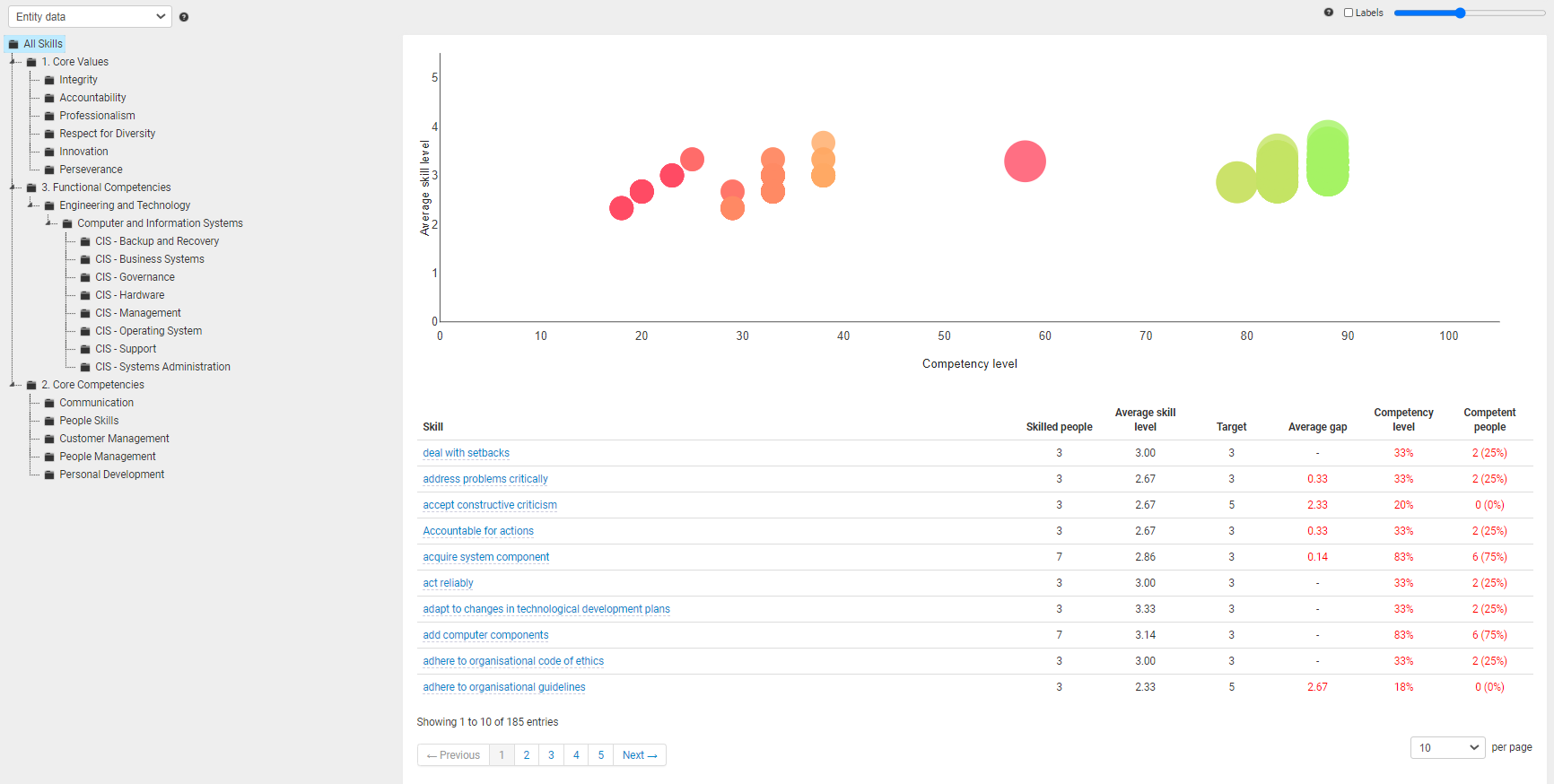
| Column | Description | Action |
|---|---|---|
| Skill | Skill name | Hover over the Skill Name to show the Skill Description. If "Skill->View" access is granted to the Security Group, click the Skill Name to be taken to the dashboard for that skill. |
| Skilled People | The number of people who have assessed that skill for the Entity. | |
| Average Skill Level | The average skill level for all people within the entity that have assessed the skill. Changing your "View Settings" can switch between Averaged Ratings, Self Assessment Ratings or Supervisor Ratings. | |
| Target | The Target rating for the skill for the entity you are viewing. | |
| Average Gap | Calculation between the Average Skill Level and the Target. | |
| Competency Level | The overall competency for the skill, calculating the number of people, number of assessments completed, average skill level and target. | |
| Competent People | The number and % of people who are fully competent in the skill based on the target assigned to the entity. This is calculated based on the total number of people assigned to the entity. |
Individual's Data - will show all Skill Categories and targets assigned to all people within the entity that you are viewing. Skills from all skill assignments (roles and teams) will be shown for the entity being viewed, with the competency level calculation being taken from the individual person, and not specifically from any target being assigned to the entity being viewed.
Eg - If viewing Individuals Data for a Team - the report will show all Skill Categories for people within the team which have been assigned to their Skill Set. This may come from the team itself or from any roles that people have assigned to them. at you are viewing.
If viewing Individual's data for a Role - the report will show all Skill Categories assigned to people who have been assigned that particular role. This may include Skill Categories from other Roles or from their Team depending on their Skill Set assignment.
The skill Target used for the Competency level calculation when viewing by Individuals data will be taken from the Target which is assigned to the individual person, which may be different to that of the entity being viewed.
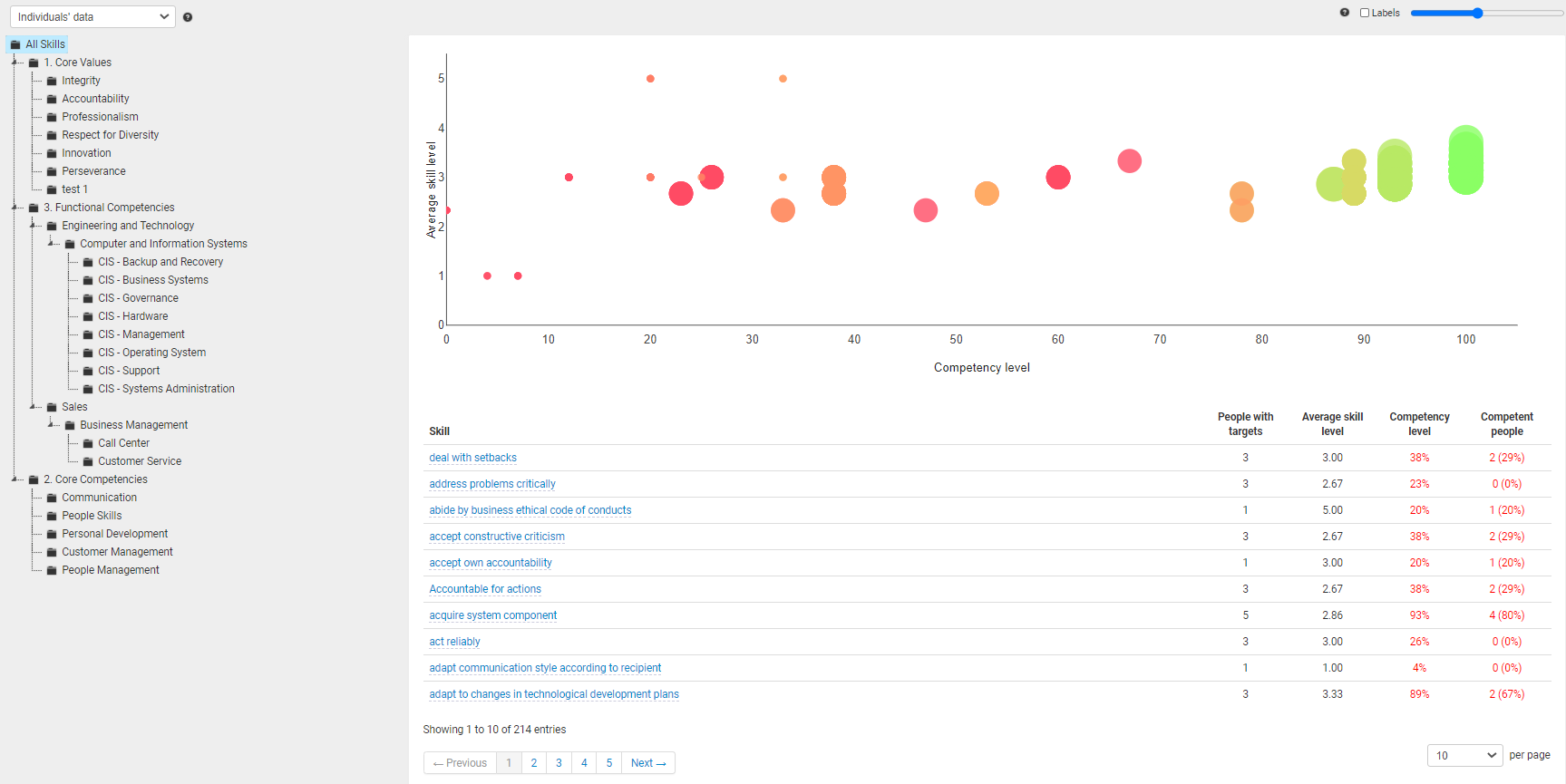
| Column | Description | Action |
|---|---|---|
| Skill |
Skill name |
Hover over the Skill Name to show the Skill Description. If "Skill->View" access is granted to the Security Group, click the Skill Name to be taken to the dashboard for that skill. |
| People with targets | The number of people who have Targets assigned to them - this will be taken from their Skill Set. | |
| Average skill level | The average skill level for all people within the entity that have assessed the skill. Changing your "View Settings" can switch between Averaged Ratings, Self Assessment Ratings or Supervisor Ratings. |
|
| Competency level |
The overall competency for the skill, calculating the number of people, number of assessments completed, average skill level and using the targets assigned to people based on their skill set. |
|
| Competent people | The number and % of people who are fully competent in the skill based on the target assigned to the individual through their skill set. This is calculated based on the total number of people assigned to the entity. |
Report Options:
Labels - The skill name labels can be toggled on/off by using the "Labels" check box at the top of the chart
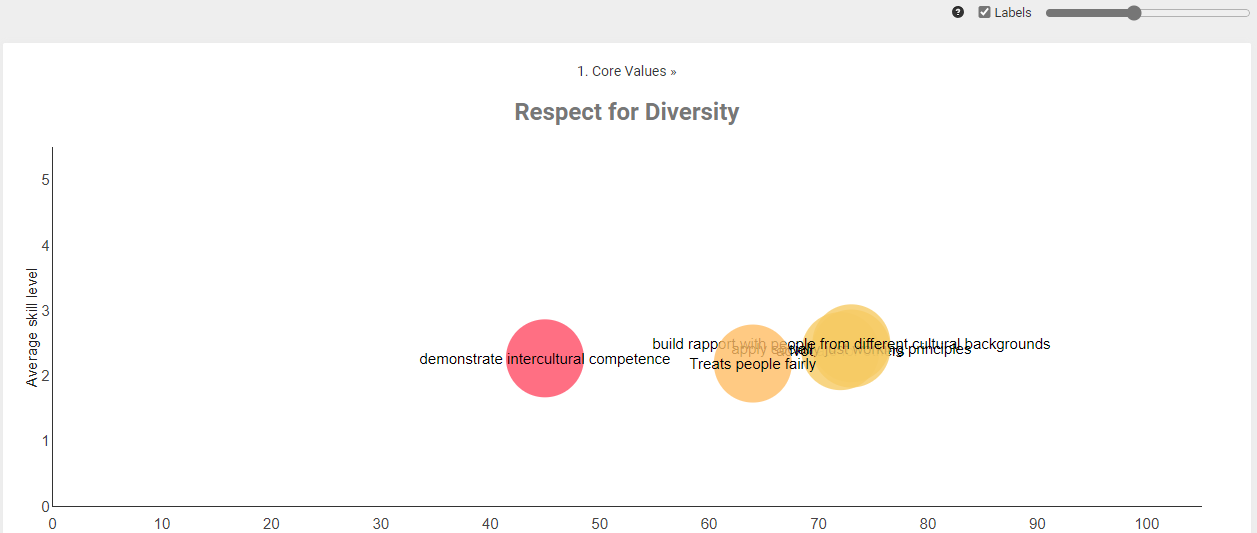
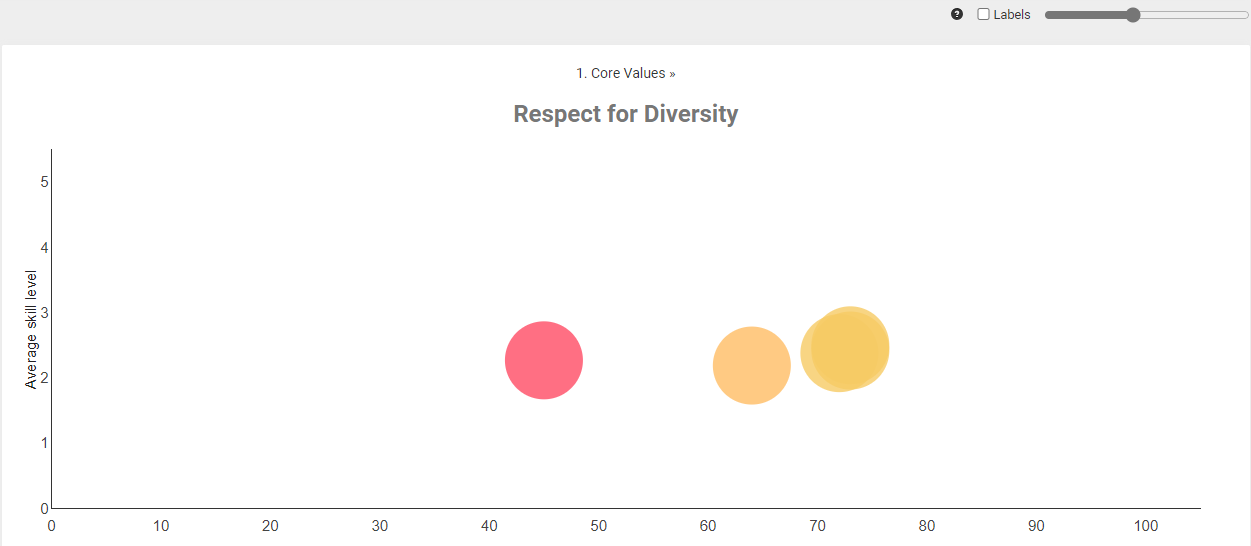
Bubble Size - use the sliding bar at the top of the chart to shrink/expand the size of the bubbles in the chart
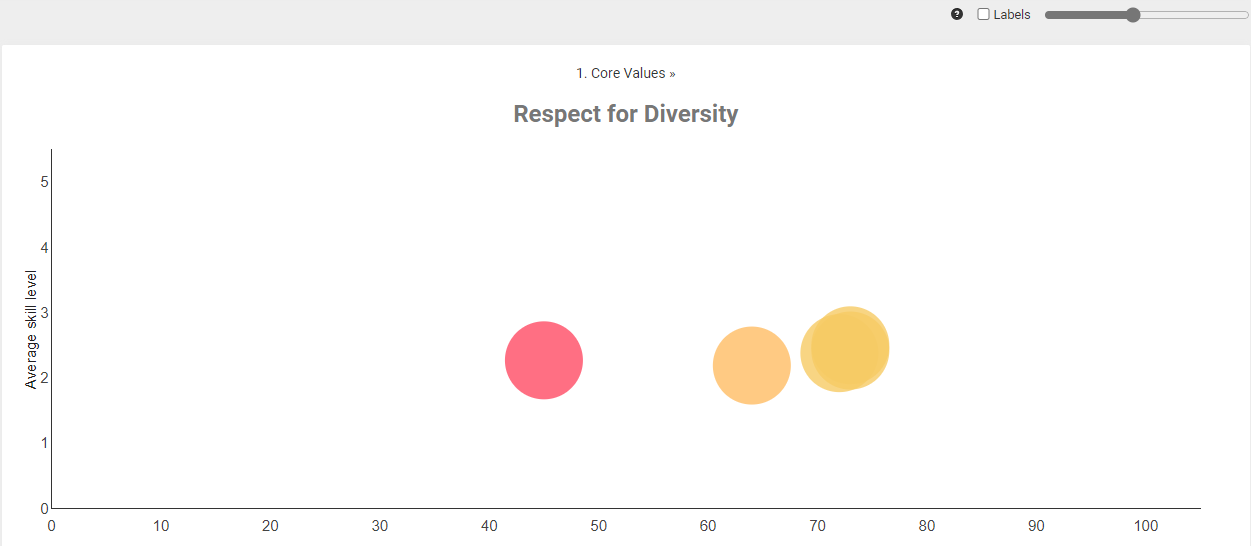
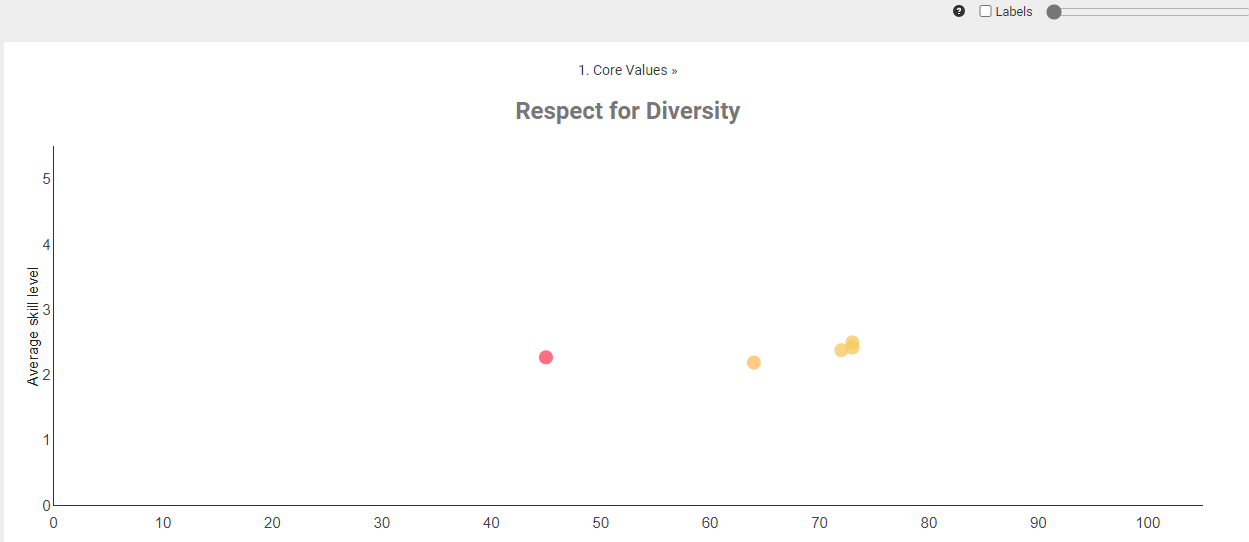
Bubble Hover - hover your mouse cursor over a bubble to view the individual statistics of the skill
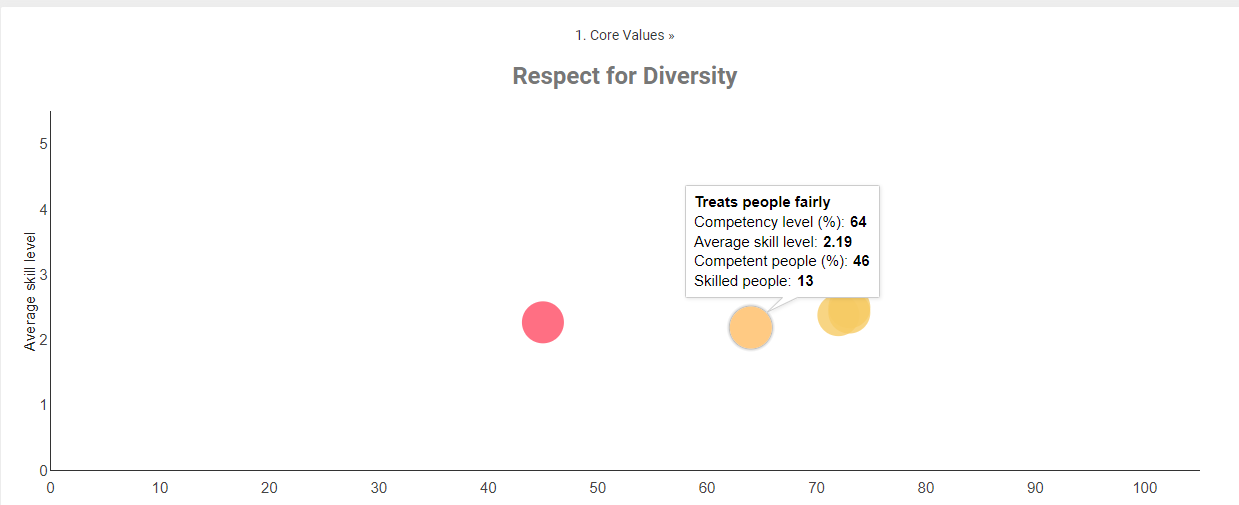
Table Sorting - click any of the headings on the Analysis table to sort ascending/descending on that column