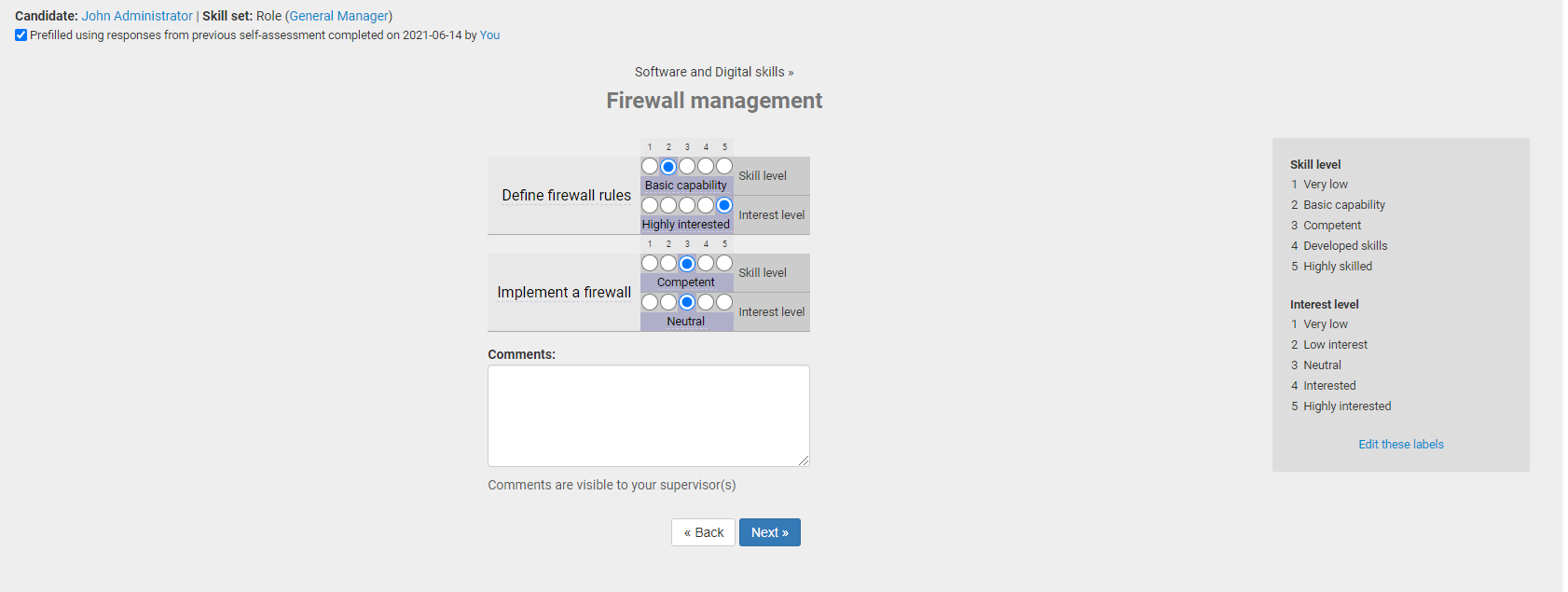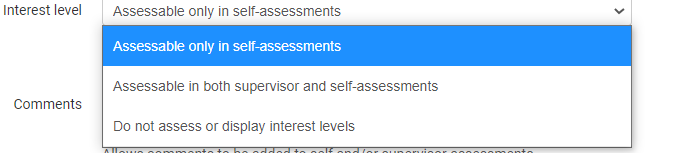Settings
Feature availability: All licenses, except Free
Article applies to: Administrators
Skills provides a number of settings that care configurable via the Admin > Settings menu. This article describes each of these settings.
Instance details
| Shortcut link |
Displays the shortcut link for the instance. The shortcut link provides you and your users direct access to your Skills Base instance and should be used when logging in. Note that shortcut links cannot be changed. |
| Instance name |
The name of the instance which will display in a number of places including in the header of all pages, and in emails such as the one sent when using the "Add people by invitation" feature. |
Assessments
| Assessment interval |
Specifies the amount of time until an assessment should be re-taken. This is used in marking assessments as overdue and calculating the time until an assessment is next due, but also in sending reminder emails when used in combination with the "Email reminder" setting.

|
| Email reminder |
Specifies whether people should be sent an email reminder when their self-assessment is due to be re-taken. Note that even when this option is enabled, people can still elect to unsubscribe from assessment reminders via their preferences page. Note also that if a person does not complete their self-assessment in response to a reminder, no further reminder emails will be sent, including for future assessment intervals.

|
| Pre-fill |
Pre-fill gives people the option to pre-populate assessments with the responses from their previous assessment, and this applies to both self and supervisor assessments. This setting specifies whether pre-fill will be on or off by default for users of the system.
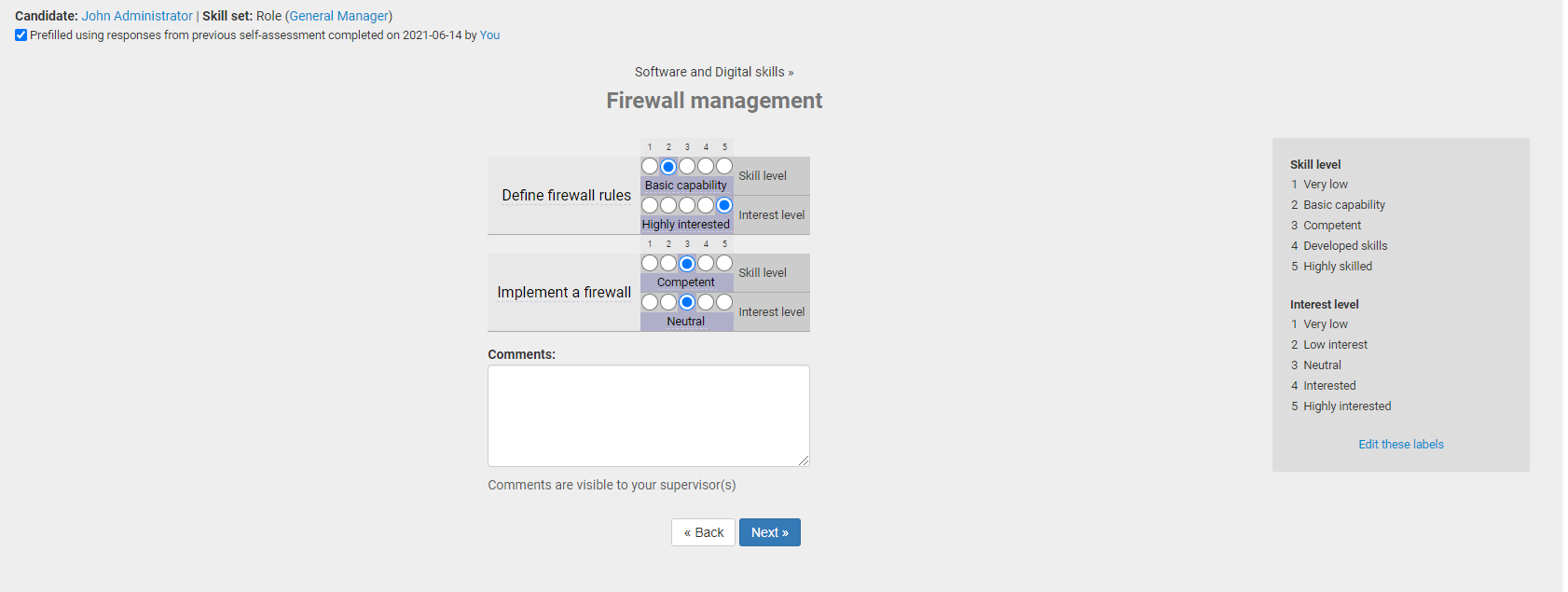
|
| Interest level |
Specifies whether interest levels will be assessed in oly self-assessment, in both self-assessments and supervisor assessments, or not at all.
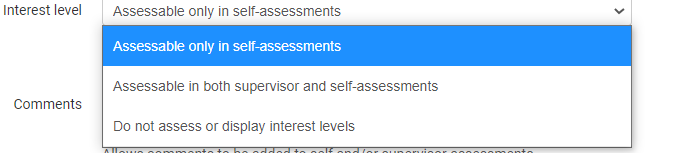
|
| Comments |
Allows you to specify whether comments are allowed in self-assessments and/or supervisor assessments.

|
| Navigation |
Displays additional navigational controls in assessments. Currently this manifests as additional "Back" and "Next" buttons places at the top of the assessment page.

|
General settings
| Date format |
Specifies how dates will be displayed throughout the system |
| Calculation method |
See Calculation methods
|
| Sort skills and categories |
Specifies how Skills and Skill Categories will be sorted throughout the system. The options are "Alphabetically" and "Manually". When "Manually" is selected, skills and categories can be sorted in the Skills Directory by dragging and dropping items in the tree. Note that your Security Group must be granted permission to edit skills and categories (Skills > Modify) in order to be able to sort them. |
| Qualifications mode |
Specifies the mode in which input of qualifications will work. In "Free text" mode, qualifications can be typed in free text format with Skills Base matching existing qualifications based on exact name matches. In "Pre-defined" mode qualifications are entered into the system in advance by an administrator (or anyone with a Security Group that has been granted the Qualifications > Modify privilege) and selected via a drop down box when associating with people. |
| Environment type |
See Environment type
|
| Global search |
Provides options relating to the Global Search feature. |
| Delete instance |
Provides the ability to shutdown and delete the instance |
Default entities
| Default Security Group |
Specifies the default Security Group. This causes this Security Group to be selected by default in all drop down lists such as the "Edit Person" page, "Add people by invitation" function and when accounts are automatically created by Single Sign On. |
| Default Skill set |
Specifies the default Skill set. This causes this Skill set to be selected by default in all drop down lists such as the "Edit person" page, "Add people by invitation" function and when accounts are automatically created by Single Sign On. |
| Default team |
Specifies the default Skill set. This causes this Team to be selected by default in all drop down lists such as the "Edit person" page, "Add people by invitation" function and when accounts are automatically created by Single Sign On. |
| Default role |
Specifies the default Skill set. This causes this Role to be selected by default in all drop down lists such as the "Edit person" page, "Add people by invitation" function and when accounts are automatically created by Single Sign On. |
| Default location |
Specifies the default Skill set. This causes this Location to be selected by default in all drop down lists such as the "Edit person" page, "Add people by invitation" function and when accounts are automatically created by Single Sign On. |
Customizations
| Enabled modules |
Provides the ability to switch on/off certain modules in Skills Base. |
| Rating Scheme |
Provides the ability to customize the rating scheme. See Modifying the rating scheme
|
| Mandatory fields |
See Mandatory fields
|
| Custom fields |
See Custom fields
|
| Feedback link |
Provides the ability to add a feedback link (URL) to Skills Base that will render as a tab on the right hand side of every page, providing users with a mechanism to provide feedback back to your organization. Any link can be added to facilitate the collection of feedback including by email by using the "mailto:someone@example.com" format. |
API