Assessments
Assessments are used to rate the skill and interest levels of people within your organization.
Assessment types
There are three types of assessment:
Self assessment
People can assess their own skill level and/or interest level (depending on how you have configured the system) for each of the skills assigned to them. The self assessments feature is optional. If you use it, each employee will need to be able to log in to the system in order to undertake assessments. For information about enabling people to log see Adding people and enabling them to log in.
Supervisor assessment
Supervisors can assess employee skill levels and/or interest level (depending on how you have configured the system). The supervisor assessment feature is also optional. For more information about how this assessment is used throughout the system see How skill and interest levels are presented. For information about how to configure supervisors see Configuring Supervisors.
Target assessment
Target assessments are used to set target skill levels for all skills assigned to a given entity. This is a convenient way to ensure that all of the assigned skills have targets, which may be inhertied by people. Target assessments are only able to be performed by people that you grant access.
Assessment Experiences
Skills Base currently offers two different visual designs ("experiences") for assessments - "Classic" and "New". The Classic assessment expierence offers utility through the use of radio buttons and a more condensed layout, whereas the New assessment experience improves on visual and UX design to offer an enhanced experience for users.
Administrators can select the default experience for users via [Administration > Settings > Assessments > Default experience]:
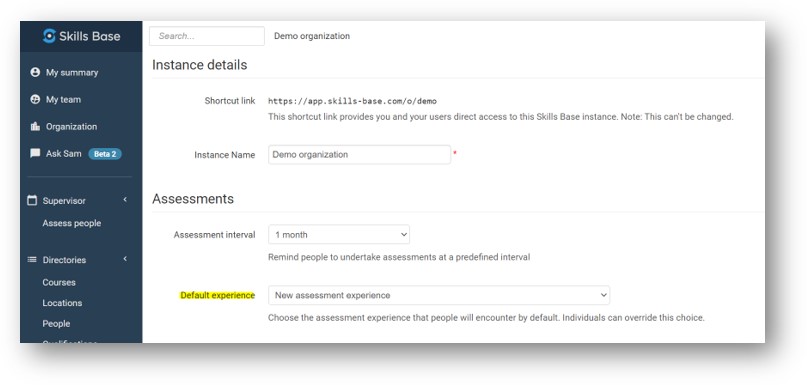
Regardless of this setting, users can switch between the two experiences at their discretion, via the available links. In Classic the link appears as a banner:
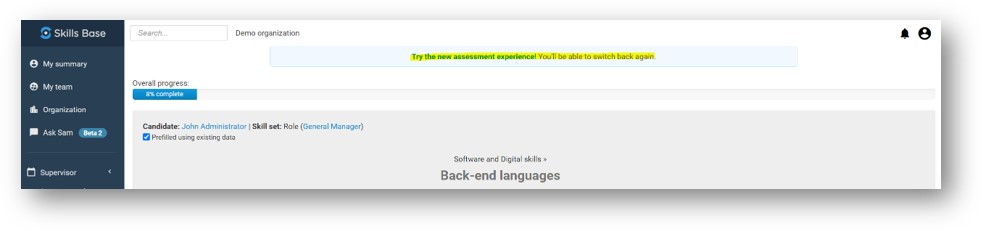
In New, the link appears in the side menu:
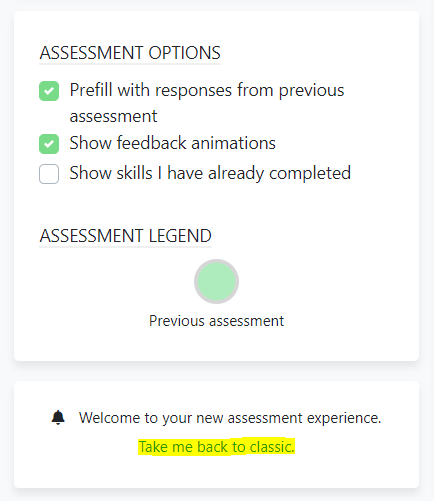
Custom Targets
Skills Base enables you to set a custom target for any skill a person has, permanently overriding any target inherited from their role or team. This feature is particularly useful when you want to have a mix of standardized skill targets and personalized targets for specific individuals.
To allow people to set their own custom targets, the security group(s) for the selected personnel will need to be updated. Administrators can grant people access to set their own custom targets via [Self>Edit>Targets] privilege and set targets for other people via [People>Edit>Targets].
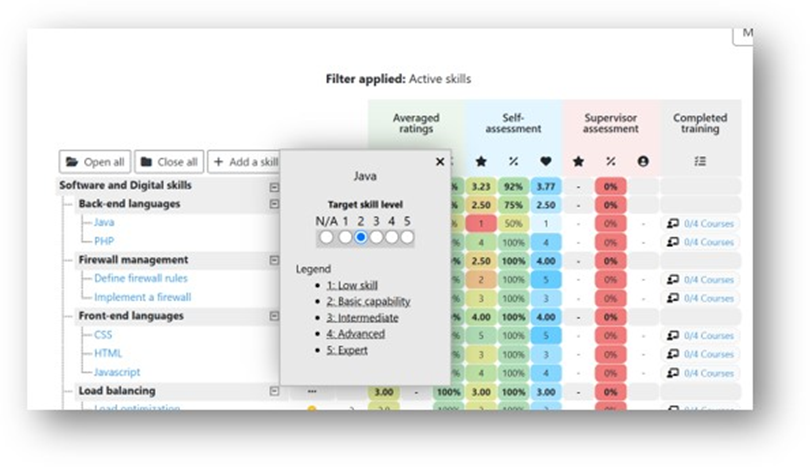
This approach allows you to have a flexible and tailored competency target configuration than can adapt to the unique needs of everyone in your organization.
For more information about setting Competency targets see Competency Targets - Skills Base Support.
Updating Assessment Data / Skill ratings
Updates to assessment data are usually accomplished by re-taking the assessment. This provides people with an opportunity to review previous ratings and adjust or update any that may have changed since the last assessment. Updating assessment ratings frequently is an important step in ensuring that data remains current and accurate.
For circumstances where you don't want to complete an entire assessment just to update a few assessment ratings, Skills Base contains a feature that provides the ability to update individual ratings outside of an assessment. Administrators can grant any person access to this feature via Security Group permissions. Grant [Self > Edit > Ratings] to allow people to edit their own self-assessment ratings, and/or [People > Edit > Ratings] to allow supervisors to edit supervisor ratings of people they supervise.
Both skill and interest levels can be edited using this method.
Note:
- Ratings can only be edited, not created. Therefore, an assessment of the skill must have been completed prior to editing a rating.
- A person can only edit assessment ratings that they would ordinarily be able to set during an assessment. So, for example even an administrator cannot edit someone else's self-assessment ratings since it's not possible for an administrator to conduct a self-assessment on behalf of someone else.
To edit a rating, click the "Skills" tab on the person's summary page and the click the rating you wish to edit:
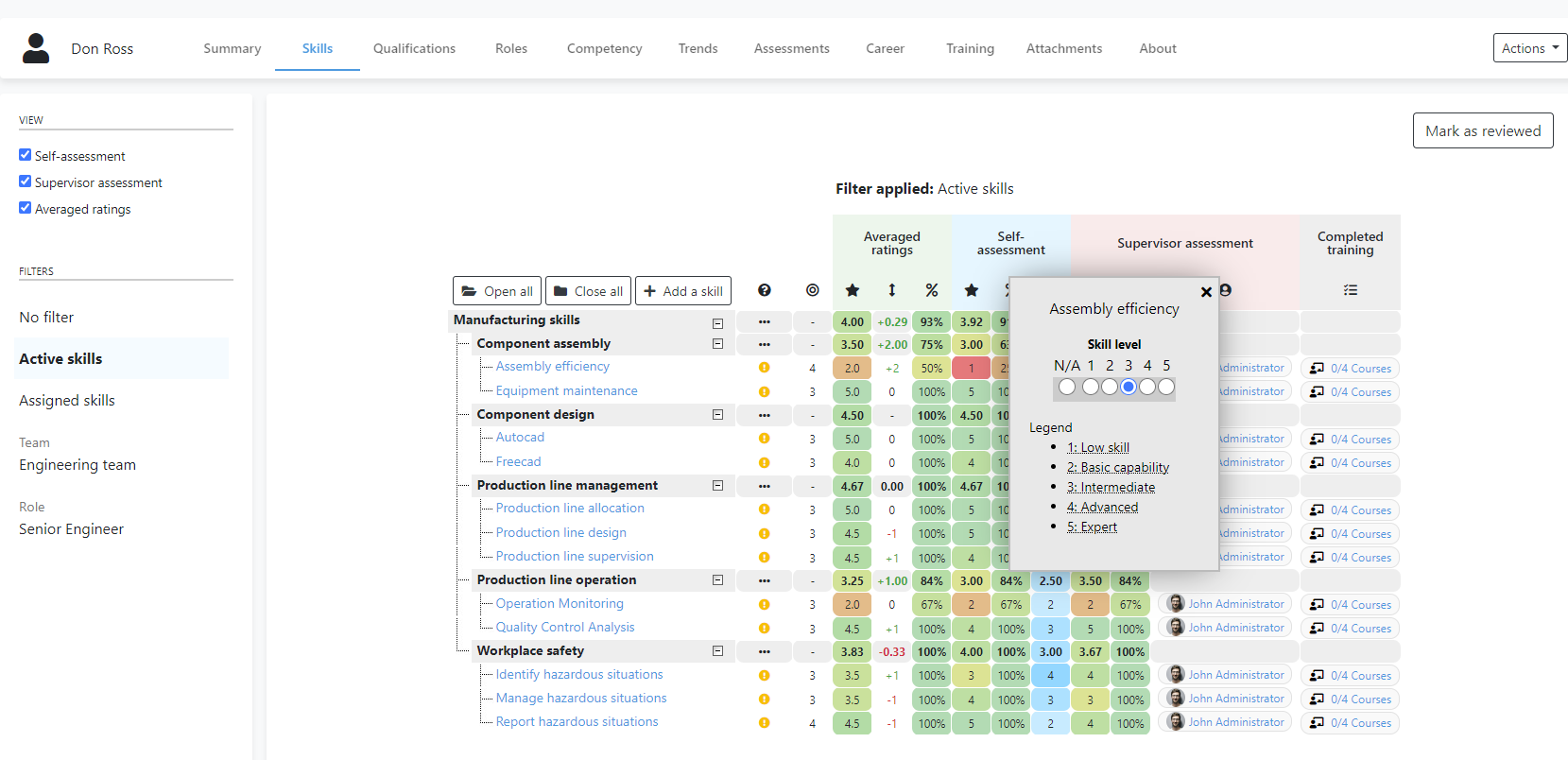
Closing in-progress assessments
Skills Base allows Administrators the ability to close supervisor assessments (only) that are in-progress. This may be required in a case where the supervisor has started an assessment, has not completed it, and for any reason is unable to complete it. A Skills Base Administrator within your organization is able to close the supervisor assessment as follows:
- Navigate to the summary page of the person who is being assessed (ie: the assessee)
- Click the "Assessments" tab
- In the "Supervisor assessment" section you should see "Status: In progress by [name]" followed by a "Close" button.
- Click the "Close" button.
- Review the details and click "Close assessment"
A new supervisor assessment can now be started.
Note that self-assessments cannot be closed by Administrators. The only way to close a self-assessment is to have the candidate complete the assessment.