Train the Trainer
This article is focused on helping Administrators develop the appropriate training for the users of Skills Base in their organization. At the end of this article are specific training template examples for staff and supervisors.
For most organizations the user community will consist of two types of users:
- General staff members
General staff members will realize many benefits from participating in the platform and by taking self-assessments:
a. It supports employees showcasing their skills and knowledge to management and their peers thereby providing clarity regarding the organization's strengths and capabilities.
b. It allows employees to directly engage with management’s personnel processes. Management can leverage the employee's feedback to understand the areas of interest and self-improvement that employees share through self-assessments and feedback loops. Management can quickly identify the skilled individuals within the organization needed for key initiatives and business support.
c. It support employees contributing to management’s understanding the training needs of the organization by leveraging the information from self-assessments (and supervisor assessments) to identify skill gaps and upskilling interest of the employees.
d. It exposes the unique skills, talents, and interests of everyone and where their abilities are best applied to ensure attainment of business objectives and milestones.
e. It allows both employees and management to identify alignment of personnel skills with other roles within the organization. It helps management retain talent through understanding the career aspirations of their staff and to create advancement opportunities (based on using the optional career planning and training modules).
- Supervisors and managers
Supervisors and Managers will realize many benefits from participating in the platform and by performing and leveraging supervisor assessments:
a. Having feedback from both the employee and the supervisor can foster more objective views of their personnel's skills and where their abilities are best applied for realization of company goals and objectives.
b. It aids in developing better and more open dialogues between the employees and their supervisors to attain more uniform understanding of people's abilities, career aspirations and skill strengths.
c. It aids in management's understanding of the training needs of the individual, the team and organization on the whole.
d. It allows managers to proactively address and get in front of skill gaps before they become an issue.
e. It helps drive greater productivity and employee satisfaction, through better work alignment and a higher skilled workforce
The majority of users will fall into the general staff members category. These are personnel who belong to the various departments in the organization and will have skills and proficiencies related to their day-to-day responsibilities. In most cases, the managers of the departments will have the best insights into what skills and capabilities the personnel in their group or team must have. This will include the skills and the level of competency for those skills needed to ensure the responsibilities of that group or team are being met.
Setting up the skills reflecting the organization's needs can be accomplished in several ways. The activities surrounding setup are performed by the Administrator(s) with input from department managers and team leaders. Information and guidance regarding the setup of the Skills Base instance include setting up skill categories and skills, defining roles and teams, establishing a rating scale and skill targets, user security and access and other platform configuration activities and can be found in the Skills Base Knowledge Base:
Setup Guide - Skills Base Support (skills-base.com)
Users will initially be engaged in self-assessments. A self-assessment is an exercise in which an individual will be prompted to rate themself on the skills associated with them and if configured, their interest in skills as well. Skills are assigned via an inheritance model meaning that skills assigned to a role or team will determine an individual's skill profile. There may be a situation where custom skills that are specifically chosen for a person are required and that is supported by Skills Base as well.
Users will want to understand what the benefits related to their participation will be. For the individual employee their participation in completing a skills self-assessment will benefit them in several ways. It allows the employee to provide direct feedback on their skills and their perspectives regarding their proficiencies. It gives the employee the opportunity to showcase their skills and expertise which can be a benefit for career development and advancement within the organization. Additionally, by participating in the self-assessment process the employee is actively engaging in skills management and taking charge of their career. This can contribute to a greater sense of empowerment and satisfaction in the employee's professional growth.
A new Assessment experience is available and can be deployed by modifying the Settings in the Administration section. Click the settings link which will present the Instance Details. In the section for Assessments, there is a settings for Default Experience. This controls whether personnel and supervisors will be presented with the older version of the assessment interface (Classic) or the New Assessment Experience:
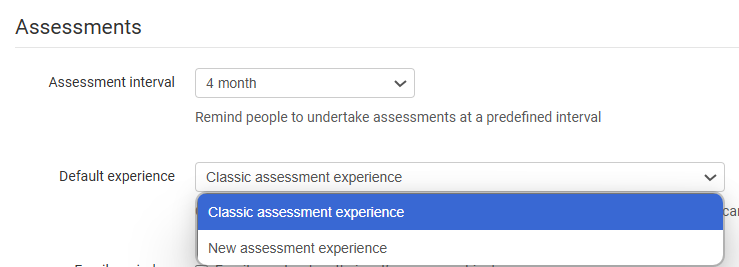
The new assessment experience is recommended as it provides enhanced navigation and control of the assessment process for users and supervisors.
Users will be prompted to take a self-assessment when they log into Skills Base for the first time. They will be presented with their personal dashboard which provides a view of the information surrounding the employee. The My Summary page provides a complete view of the employee. The person can begin their self-assessment by clicking on the 'Start your self-assessment' button. When the user does so they will be presented with the skills assigned to them and the ability to rater themself on each skill.
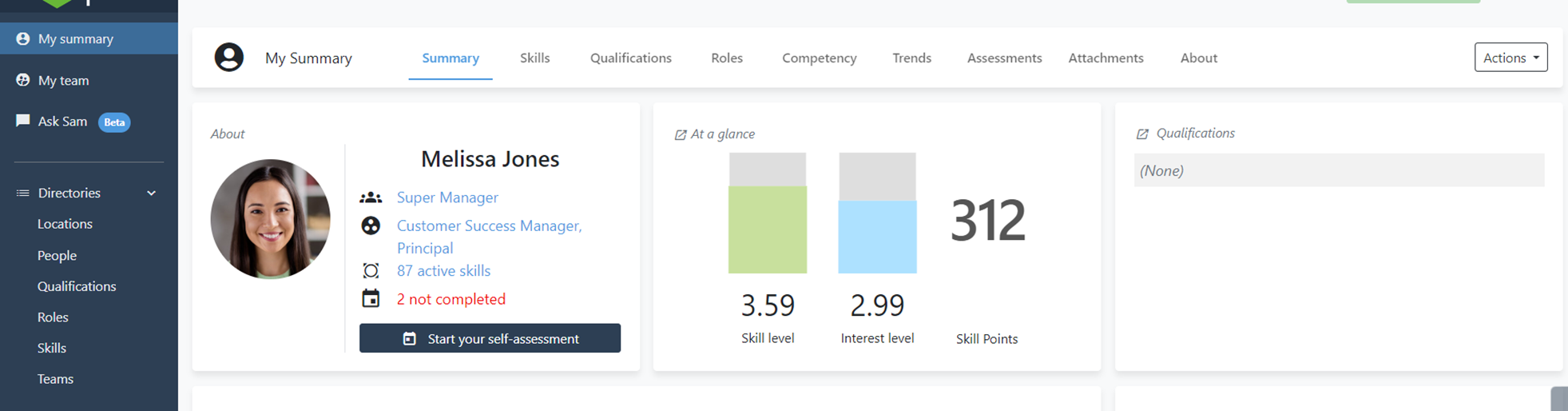
The user can follow the prompts to provide their perspective on the skills assigned and presented for rating. Each skill will be presented within the skill category it belongs. Skill level and interest level are captured using the radio button for each.
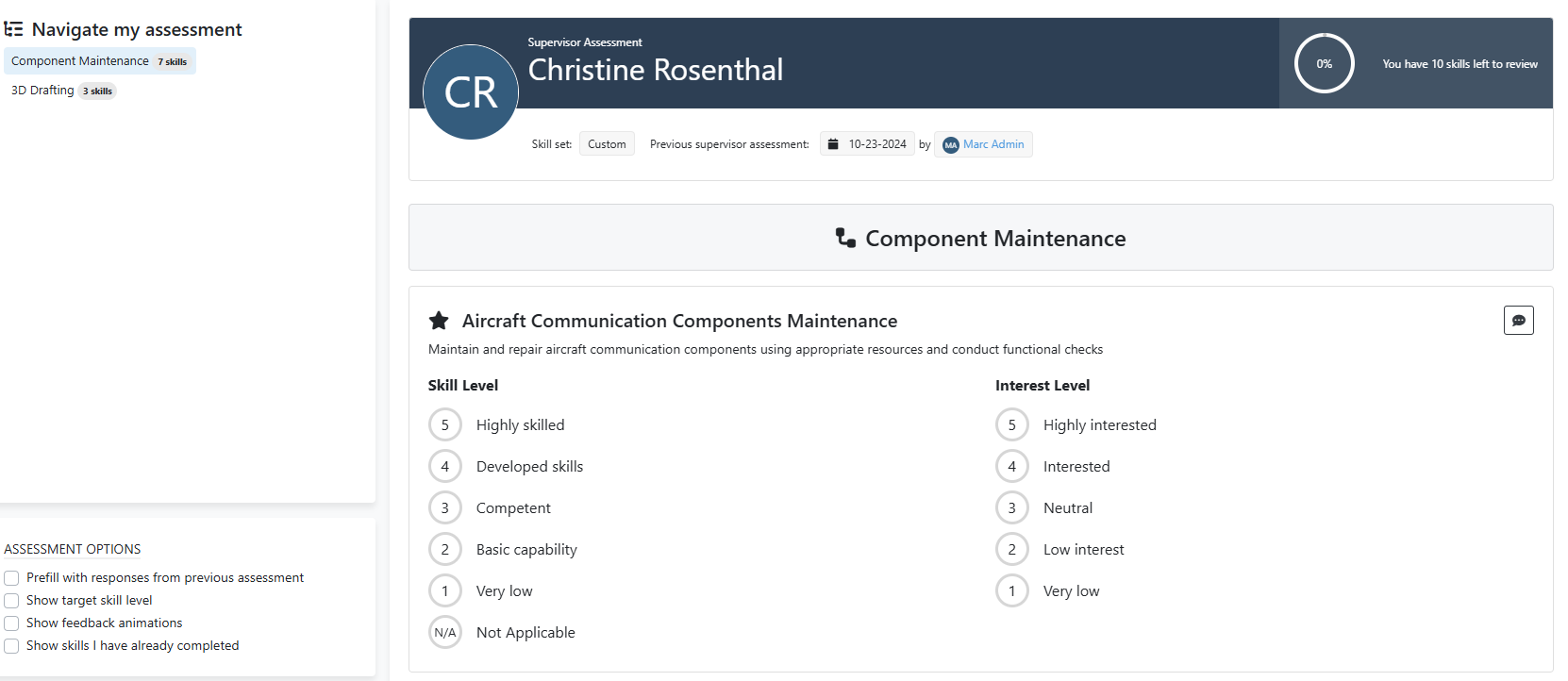
The skill description is provided under the skill name:

If the user hovers the mouse pointer over the Skill level they will be able to see a detailed description of each skill level:
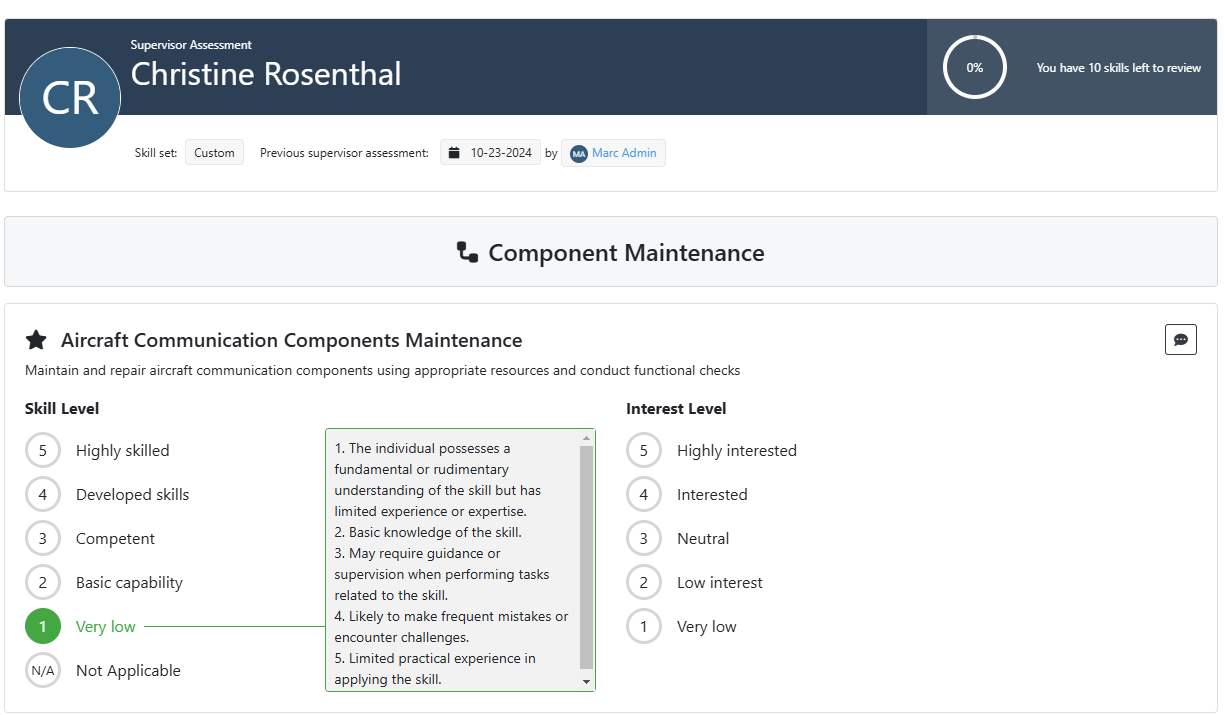
Users will be able to leave comments on each skill category as well as at the end of the self-assessment.

Once the user has completed their self-assessment, they can review their responses. To do so, click on the My Summary Page to see one's dashboard and select the 'Skills' link at the top of the dashboard. The tabs at the top of the dashboard allow the user to navigate and view their details.
Individuals with Supervisor assess permissions are able to rate the personnel they are responsible for.
The benefit of having both a self-assessment and a supervisor assessment in Skills Base is that it increases the accuracy of the data collected.
In a self-assessment, employees rate their own skills, providing a first-hand perspective of their abilities. This process engages employees in the Skills Management practice and collects data "from the source", which can be very valuable.
The supervisor assessment serves to verify and validate the self-assessment responses. Supervisors, having a different perspective, can provide a more objective assessment of an employee's skills. This can help to reduce the influence of biases and ensure accuracy and consistency of responses.
In summary, the combination of self-assessment and supervisor assessment provides a more comprehensive and accurate view of an individual's skills, fostering dialogue and contributing to a more effective Skills Management practice.
Supervisor assessments can be initiated when a supervisor logs into Skills Base. Using the navigation pane on the left of the dashboard. the supervisor can view the personnel they are responsible for and who must be assessed. This is accomplished simply by clicking on the Assess people link:
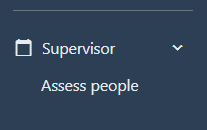
Once selected, a list of the personnel that are due for a supervisor assessment is presented. By clicking the Assess now button on the right, the Supervisor will start their assessment of that selected individual.
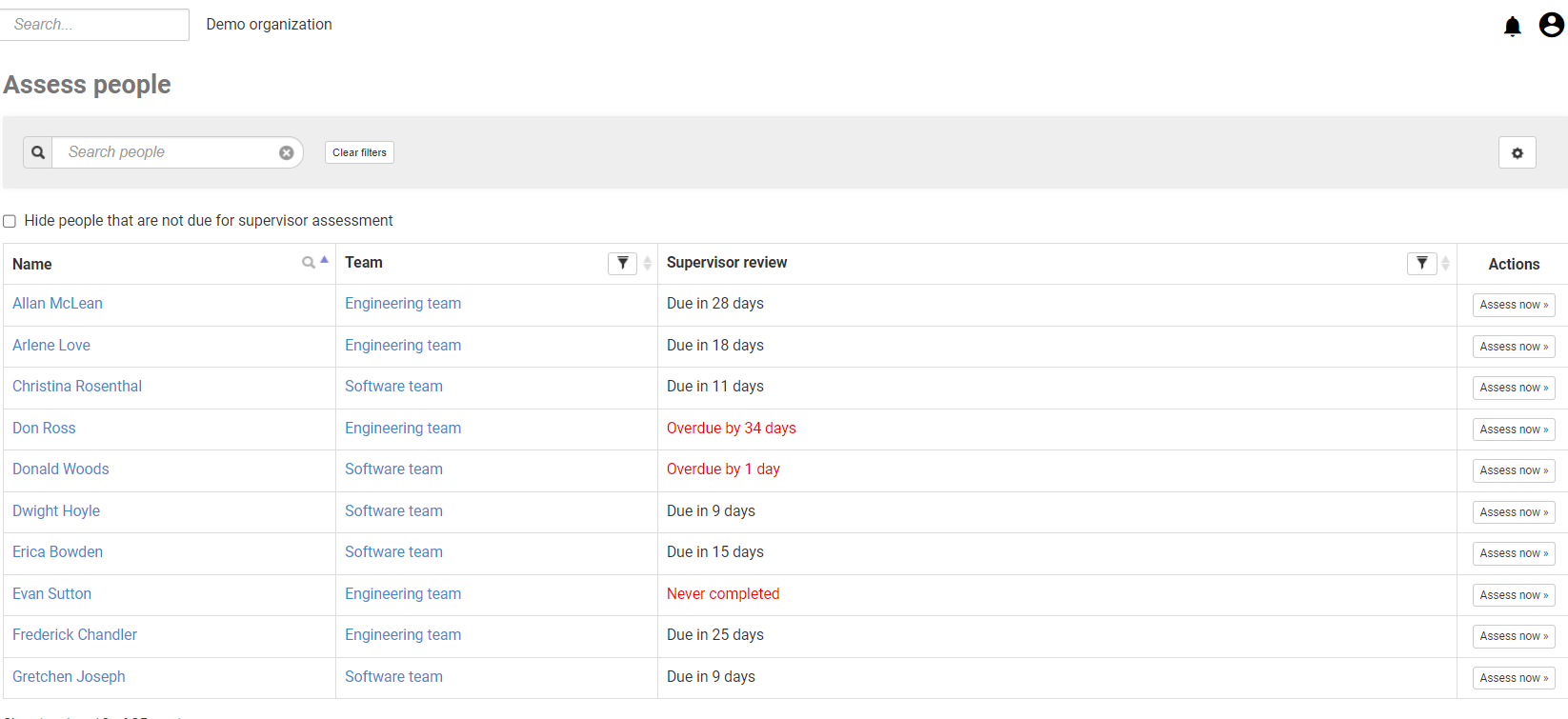
Once completed, employees can be reviewed using their self-assessment and supervisor assessment individually as well as the average ratings using both. This analysis extends to both the employee's dashboard, Skills Base reports and exports of data can be conducted for an individual or the supervisor's entire team. The supervisor can review the employee comments and leverage the insights from the Skills Base reports to determine if training or mentorship of personnel are called for. The Administrator of the Skills Base instance can authorize supervisors to prompt their team members to take a self-assessment, set skill competency targets, create training recommendations, and edit information about the team members themselves. Further information regarding assessments refer to the following article:
Assessments - Skills Base Support (skills-base.com)
Skills Base provides a number of analytical reports that a supervisor can leverage to identify and understand their team's skills, skill gaps, skill trends, and competencies depending upon the authorizations granted by the Administrator. Detailed information regarding the reports and analytical tools available can be found here:
Reports - Skills Base Support (skills-base.com)
There may be a need to identify resources within the organization for an initiative or project that have unique skills, qualifications, geographic location, interests, role or other criteria. The People Finder tool in Skills Base is a powerful tool. It allows a supervisor or any individual who has been authorized to search across their organization and find the right resource for the need. Exact matches will be presented as well as the closest matches to the criteria specified in the search. Further information regarding the People Finder can be found here:
People Finder - Skills Base Support (skills-base.com)
Skills Base provides an extensive Knowledge Base that details every function and feature of the platform. The Knowledge Base is organized by category subject area, It can be searched to find specific information regarding how to use the extensive functionality of Skills Base. The Knowledge Base can be found here:
Skills Base Support (skills-base.com)

Users can also take advantage of the new AI driven help facility named Ask Sam. This is a customer support facility that can answer questions and provide guidance when a user has a question regarding the platform and its use. This is currently in the Beta testing stage and will be a standard feature of the platform. Ask Sam can be accessed using the navigation on the left:
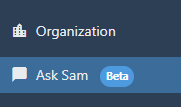
A user can ask questions about how to use the functions and features of the platform and Sam will provide answers and guidance to help the user with detailed responses and links to relevant information:
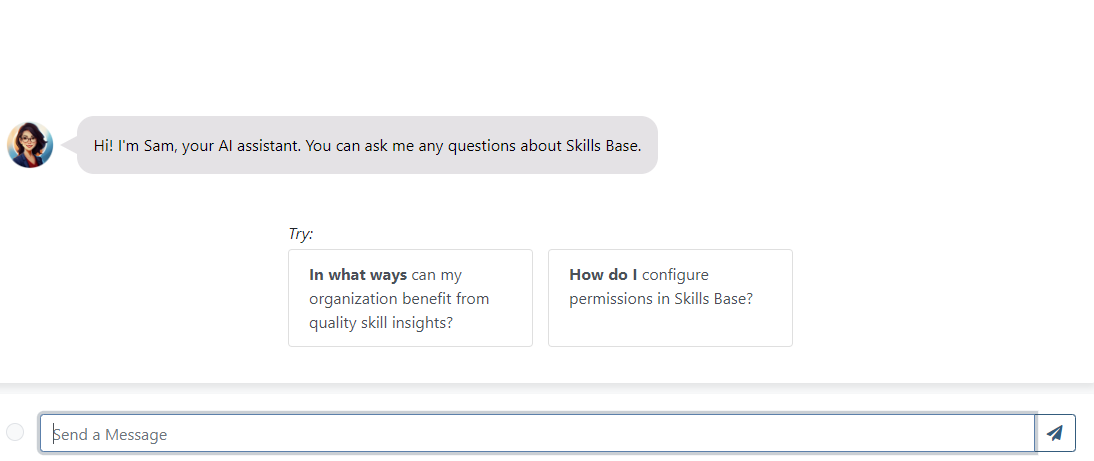
In addition to the Knowledge Base, a number of videos are available that detail the use of the platform. These provide easy to follow, step by step instructions on the platform and are a valuable source of information for end users, supervisors and Administrators. The videos can be found here:
Finally, if you would like to schedule a session with a Skills Base expert to discuss your needs or seek a solution using the platform you can book a meeting here:
Schedule a demo or Q&A Session today - Skills Base (skills-base.com)
The Skills Base team welcomes your inquiries and will readily assist you with harnessing the power of the platform.
Training Template Recommendation for General Staff/End Users
1. Introduce Skills Base and the benefits that will be realized from its implementation.
a. Self- Assessments
i.) how the employee benefits from self-assessments and showcasing their skills and knowledge.
ii) how it allows employees to directly engage with management’s personnel processes.
iii) how it allows management to understand the training needs of the organization.
2. Introduce the Person Dashboard and its components.
a. information about the employee:
b. their documented skills.
c. assessment details and skills feedback.
d. competency feedback to aid in analytics.
e. qualifications.
3. Introduce the Ratings Scale and how employees should use it for assessing themselves.
4. Introduce the process to initiate the self-assessment and the subsequent review of their responses and input.
5. Introduce any reports that users will be authorized to leverage.
-
The following is a sample training guide you can use to provide to trainees to assist with their training:
Skills Base User Training Guide - Completing an Assessment and Using the Dashboard
Welcome to the Skills Base User Training Guide! In this guide, we will walk you through the process of completing an assessment on the Skills Base platform. Assessments are an essential part of evaluating and measuring skills proficiency. This is very important for the organization as it can help to identify areas in which team members need additional training, areas in which team members are especially well skilled, and allow alignment of work with interest and skill areas.
Your skills assessment will be used to benefit you. We will align training and other initiatives in areas we see that people need it. Work will also be aligned to match with employee interests wherever possible.
Because of this it’s important that you are as accurate as possible when completing your assessment.
Now, let’s get started! It’s easy.
Step 1. Accessing your self-assessment.
You should have received an email similar to the one below. You will just need to click on the link besides the red arrow. If you have not received an invitation email then please contact your system administrator at: admin@something.com
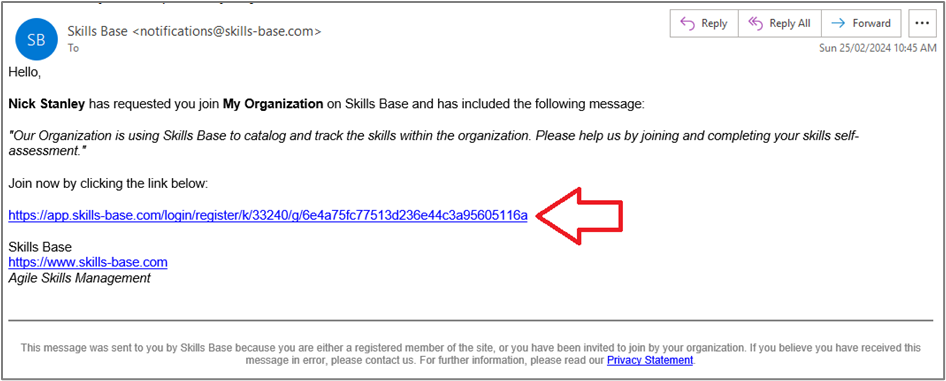
Step 2. Logging in (Optional – remove if using Single Sign On)
The system may ask you to create your login details (this is optional and will not appear if you are using Single Sign On). Complete the fields and click “Create Account”.
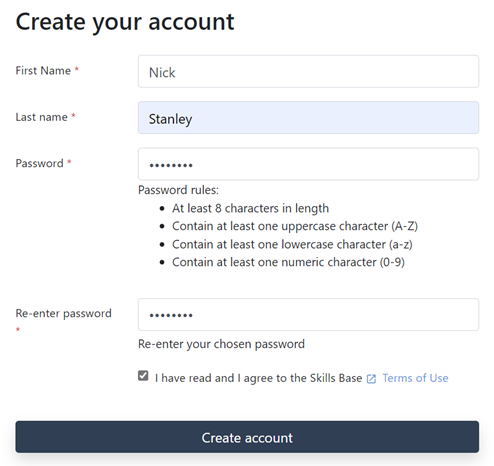
Step 3. Complete your self-assessment
Click on “Start your self-assessment” which appears on the dashboard. Once you have completed your assessment, your dashboard will update to provide skill insights relevant to your role.
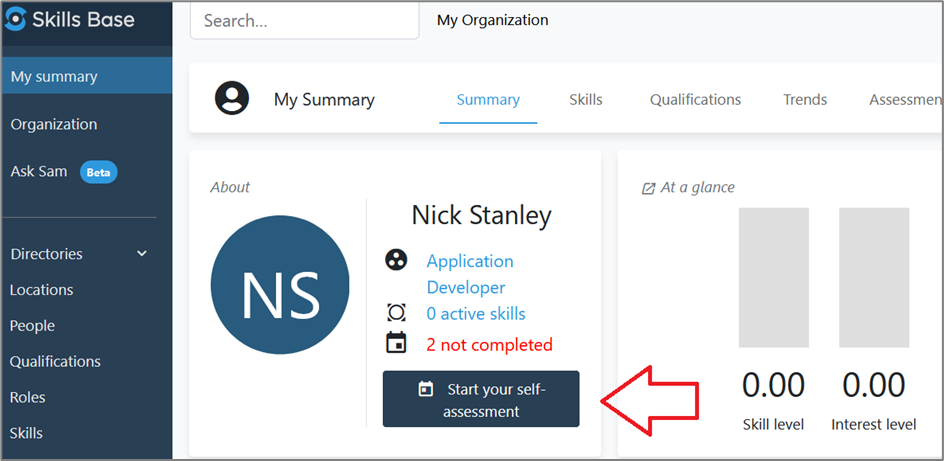
Step 4. Rating your skills
Skills Base provides a rating scheme with instructions on what each level means in terms of ability. When the user mouses over the rating number explanation is displayed. Make sure to be as accurate as possible as you complete your assessment and use the details of the rating scheme to help you.
As you click on a skill level (and interest level if implemented) the next skill is presented for rating.
You can also record comments at the end of the assessment – these may be seen by your supervisor if they are peer reviewing your assessment.
As you progress through your overall progress is shown at the top of the page on the right (as shown below).

Step 5. What next?
When you have completed all the assessment you can add some overarching comments at the very end. When you click on the “Submit” button the assessment is completed.
You can now use the dashboard to review skill insights and to also access training (if your organization has offered this). Your dashboard will appear similar to the one below and includes sections on your Qualifications, Competency level relative to targets for your role (if setup), Trends, and more.
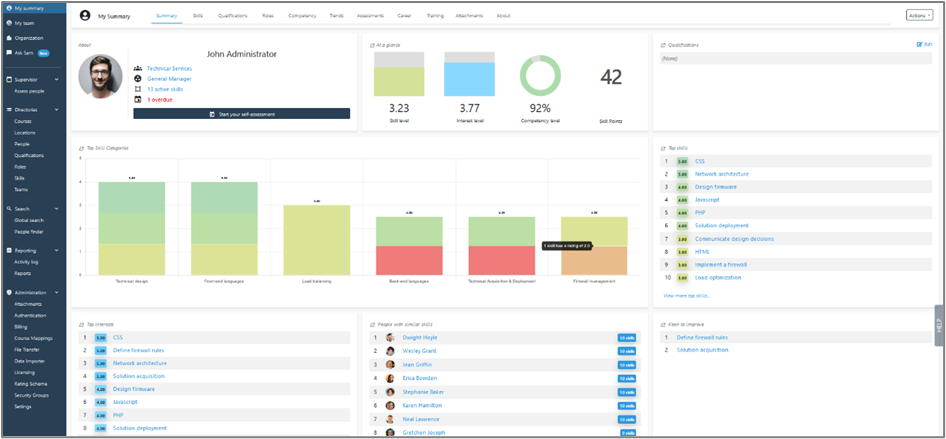
You can use the skill insights in the dashboard to access career insights (if your organization has offered this).
Finally, your skill assessment will be peer reviewed by a supervisor (if your organization has enabled this) and your final skill rating will be calculated by averaging out your self-assessment with the ratings provided by your supervisor.
If there are any comments or feedback from supervisors or administrators, you will be notified within the platform.
Review the feedback and take any necessary actions based on the provided information.
Thank you for completing the assessment! This information is critical in helping to align work with skills and interests, provide focused and targeted training that will add value and help you with your career planning.
<End of Guide>
Training Template Recommendation for Supervisors and Managers
1. Review the training syllabus presented to employees, so supervisors have clarity regarding the message to personnel
2. Introduce Skills Base and the benefits that will be realized from its implementation.
a. Supervisor Assessments
i.) the benefits of feedback from both the employee and the supervisor for a more objectives view of their personnel skills.
ii) creates a dialogue between the employees and their supervisors to realize uniform understanding of people's abilities
iii) it allows management to understand the training needs of the organization.
3. Introduce the rating scale
4. Introduce the methods for Supervisors to perform assessments of personnel.
5. Introduce any reports that supervisors will be authorized to leverage for analytics.
6. Introduce People Finder for managers who need to identify resources with specific skills and abilities
-
The following is a sample training guide you can use to provide to trainees to assist with their training:
Skills Base Supervisor Training Guide - Completing a Supervisor Assessment and Using the Dashboard
Welcome to the Skills Base Supervisor Training Guide! In this guide, we will walk you through the process of completing a supervisor assessment on the Skills Base platform. Assessments are an essential part of evaluating and measuring skills proficiency. This is very important for the organization as it can help to identify areas in which team members need additional training, areas in which team members are especially well skilled, and allow alignment of work with interest and skill areas. You supervisor skills assessment will be used to ensure alignment of tasks and company goals and objectives with the right personnel.
Because of this it’s important that you are as accurate as possible when completing your assessment of an employee you oversee.
Now, let’s get started! It’s easy.
Step 1. Accessing the supervisor assessment.
- You should have created your login credentials and accessed your Skills Base instance. Once you log on, you will see the links you have access to. On the left in the navigation pane will be a link to “Assess People”. This link will allow you to see the individuals who you have responsibility for and who are due a supervisor assessment,
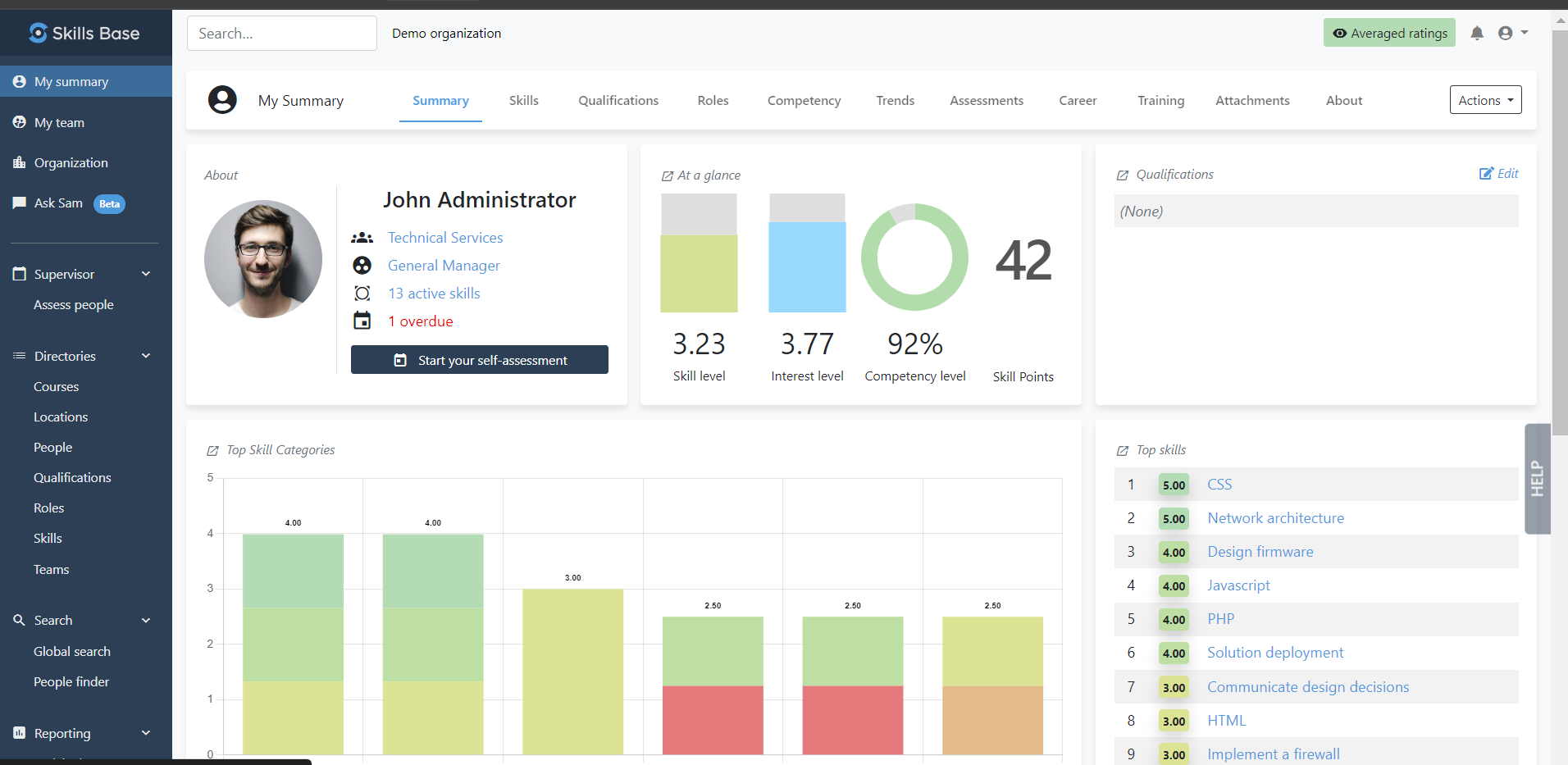
Step 2. Selecting the personnel to begin a supervisor assessment.
- Once you have clicked on the Assess People link you will be presented with the list of people for whom you have responsibility to assess. On the right side of the screen will be an action button titled “Assess now”. When you click on that button you will begin the assessment of that person for the skills assigned to them.
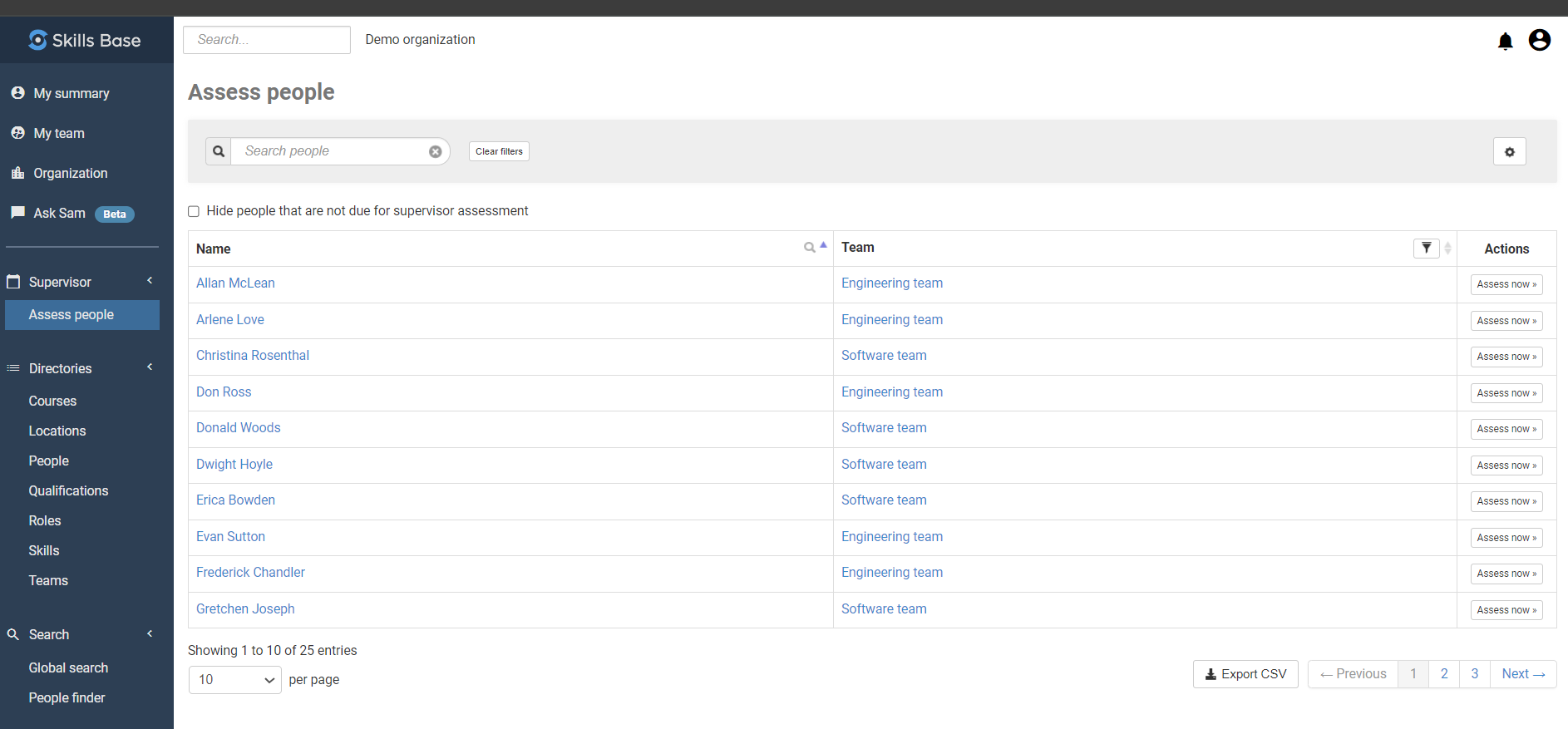
Step 3. Beginning your supervisor assessment of the selected individual
- When you select one of the individuals you will be presented with the screen that allow you to begin the supervisor assessment. You will click on the “Begin the assessment” button which will start the supervisor assessment.
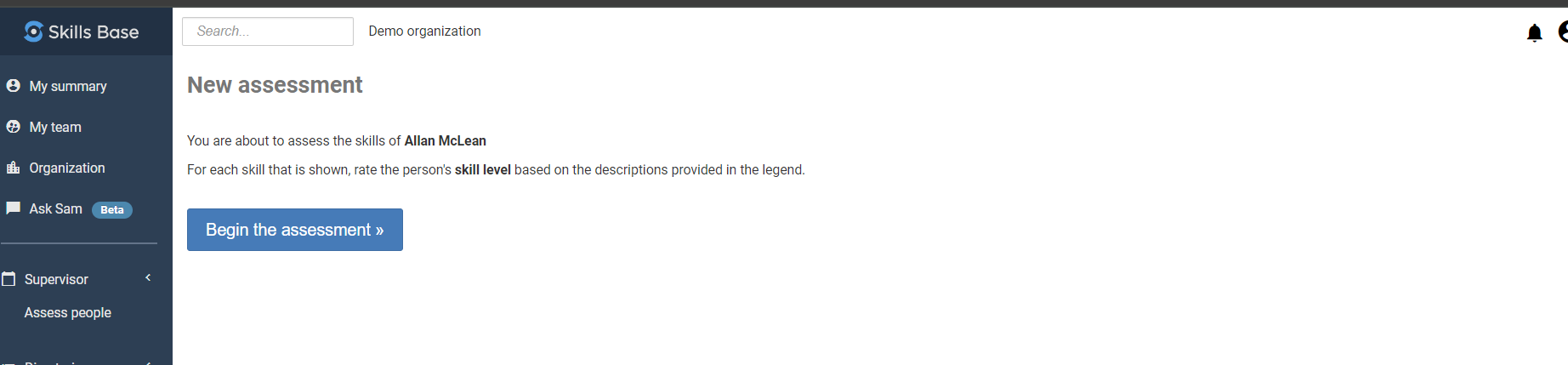
Step 4. Rating the individual’s skills
- Skills Base provides a rating scheme with instructions on what each level means in terms of ability when a rating value is moused over. Make sure to be as accurate as possible as you complete the assessment and use the details of the rating scheme to help you.
- The skills that are assigned to the person will be presented. If you enable the ‘Show self-assessment data' by clicking on the box, you will be able to see the rating the employee gave themselves for each skill. That is noted with the blue circle around the rating
-
As you rate each skill the next skill will be presented. You can also record comments as you proceed by clicking on the comment icon

- As you progress through your overall progress is shown at the top of the page on the right (as shown below).
.
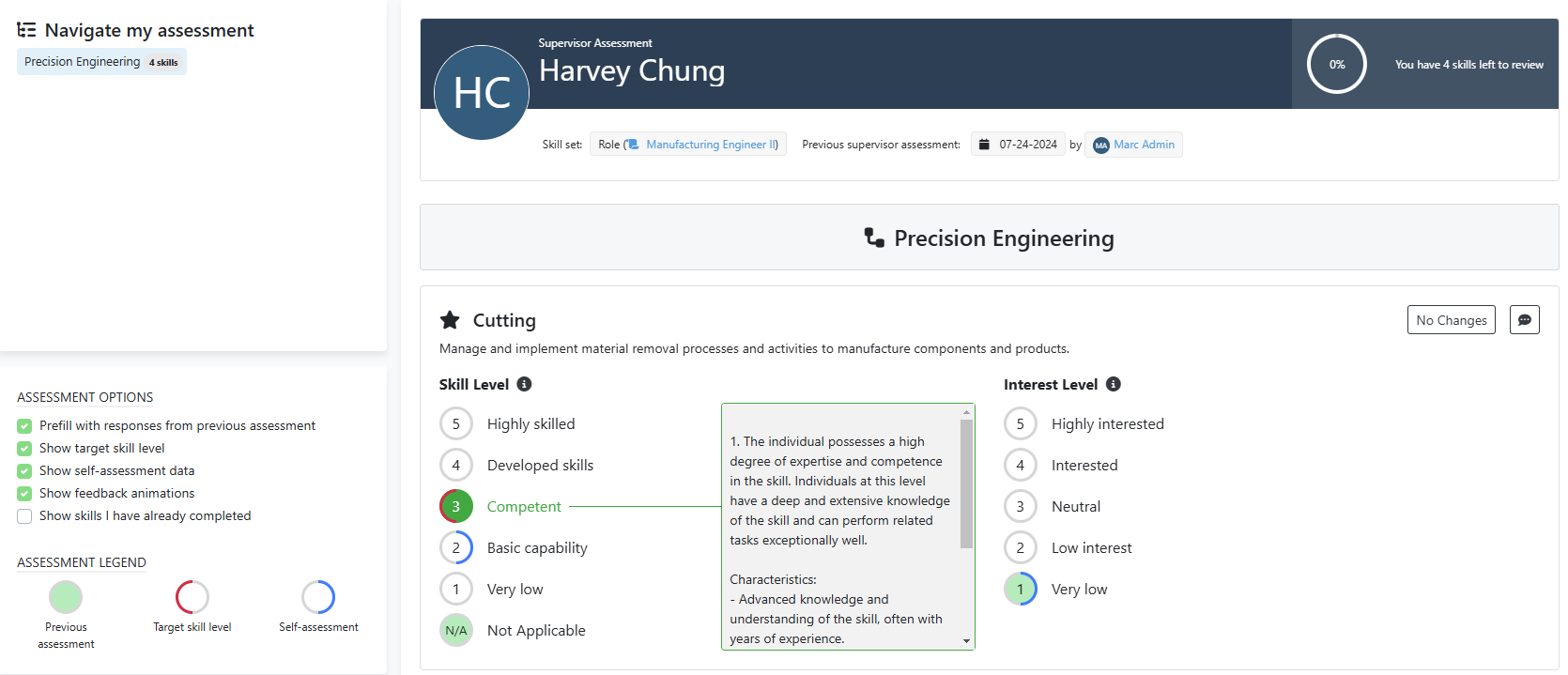
Step 5. What next?
- When you have completed all of the assessment ratings you can add some final comments at the very end. When you click on the “Submit” button the assessment is completed.
You can now use the dashboard to review skill insights and to also access training (if your organization has offered this). The person’s dashboard will appear similar to the one below and includes sections on the person’s Qualifications, Competency level relative to targets for their role (if setup), Trends, and more.
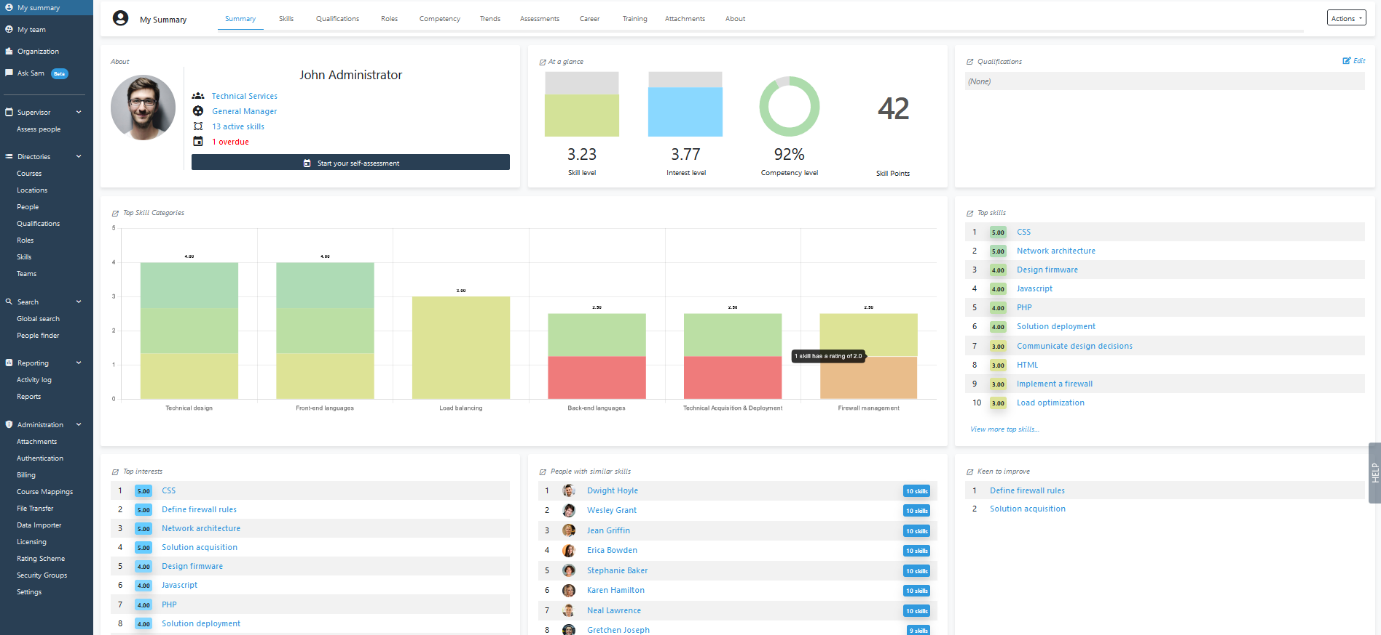
The employee can use the skill insights in the dashboard to access career insights (if your organization has offered this).
Thank you for completing the assessment! This information is critical in helping to align work with skills and interests, provide focused and targeted training that will add value and help you with your career planning.